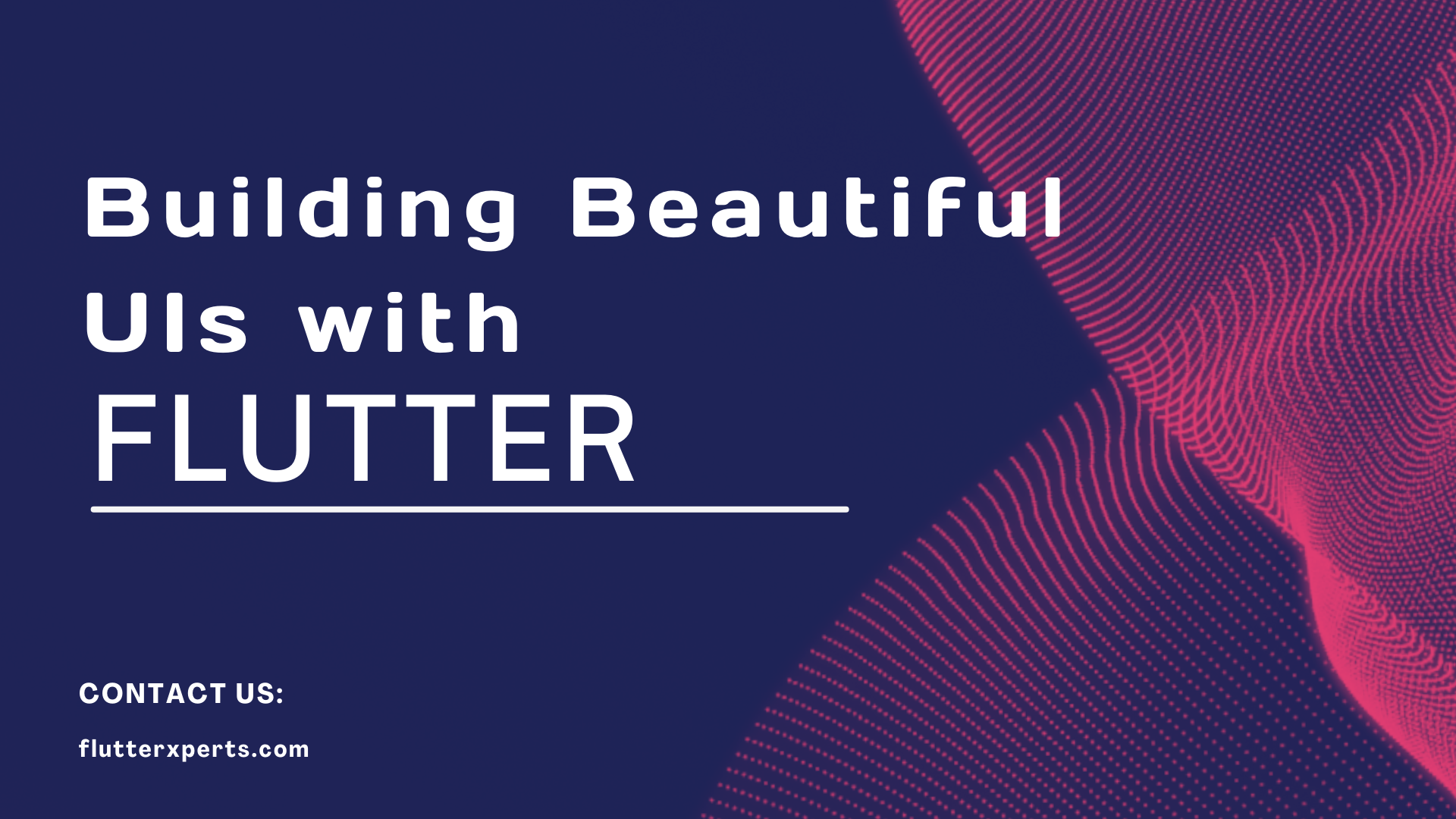Building Beautiful UIs with Flutter: A Comprehensive Guide
Introduction to Flutter UI Design
When it comes to creating visually appealing and user-friendly mobile applications, UI design plays a crucial role. Flutter, a popular cross-platform framework developed by Google, provides developers with a powerful toolkit for building beautiful UIs. In this comprehensive guide, we will explore the fundamentals of Flutter UI design and learn how to create stunning interfaces for your mobile applications.
Understanding the Basics of Flutter Framework
Before diving into Flutter UI design, it’s essential to understand the basics of the Flutter framework. Flutter uses a reactive-style approach, where the UI is built as a composition of widgets. Widgets are the fundamental building blocks of Flutter applications and are used to create everything from buttons and text inputs to complex layouts.
In Flutter, everything is a widget. Whether it’s a button, an image, or even the entire application itself, each element is represented by a widget. Flutter provides a rich set of pre-built widgets that can be customized and combined to create unique and beautiful UIs.
To get started with Flutter, you’ll need to set up your development environment and install Flutter SDK. You can find detailed instructions on how to set up your environment in the official Flutter documentation1.
Exploring Flutter Widgets for UI Development
Flutter offers a wide range of widgets that enable developers to create visually appealing and interactive UIs. Let’s explore some of the most commonly used widgets in Flutter UI development:
- Container: The
Containerwidget is a versatile and flexible widget that allows you to customize its child’s appearance, such as background color, borders, padding, and margin.
Container(
width: 200,
height: 200,
color: Colors.blue,
child: Text('Hello, Flutter!', style: TextStyle(color: Colors.white)),
)
- Row and Column: The
RowandColumnwidgets are used to arrange multiple child widgets horizontally or vertically, respectively. They provide flexible options for controlling the layout and spacing between child widgets.
Row(
children: [
Icon(Icons.home),
Text('Welcome to Flutter'),
],
)
- Text: The
Textwidget is used to display textual content in your UI. It supports various styling options, including font size, color, alignment, and more.
Text(
'Hello, Flutter!',
style: TextStyle(fontSize: 20, fontWeight: FontWeight.bold),
)
These are just a few examples of the vast array of widgets available in Flutter. By combining and customizing these widgets, you can create complex and visually stunning UIs for your mobile applications.
Design Principles for Beautiful UIs
To create truly beautiful UIs with Flutter, it’s important to follow certain design principles. Here are some key principles to keep in mind:
- Simplicity: Keep your UI design simple and intuitive. Avoid cluttering the screen with unnecessary elements and focus on delivering a seamless user experience.
- Consistency: Maintain consistency in your UI design by using the same color scheme, typography, and spacing throughout your application. This helps users navigate and interact with your app more effectively.
- Hierarchy and Visual Hierarchy: Establish a clear hierarchy of elements in your UI design. Use size, color, and placement to create a visual hierarchy that guides users’ attention to the most important elements.
- Whitespace: Effective use of whitespace can enhance the visual appeal and readability of your UI. Leave enough space between elements to create a balanced and uncluttered design.
- Accessibility: Ensure that your UI design is accessible to users with different abilities. Use appropriate color contrasts, provide alternative text for images, and consider the usabilityof your UI for users with disabilities.
By following these design principles, you can create UIs that are not only visually appealing but also provide a seamless and intuitive user experience.
Styling and Theming in Flutter
Styling and theming play a significant role in creating visually cohesive and appealing UIs in Flutter. Flutter provides various options for customizing the appearance of your widgets. Let’s explore some of the styling and theming techniques:
- Applying Styles: Flutter allows you to apply styles to your widgets using the
TextStyleclass. WithTextStyle, you can define properties such as font size, font weight, color, and text alignment.
Text(
'Hello, Flutter!',
style: TextStyle(fontSize: 20, fontWeight: FontWeight.bold),
)
- Theme: Flutter’s
Themewidget enables you to define a consistent visual theme for your entire application. You can set properties like colors, fonts, and text styles that will be automatically applied to all widgets within the theme.
Theme(
data: ThemeData(
primaryColor: Colors.blue,
fontFamily: 'Roboto',
),
child: MyApp(),
)
- Customizing Widgets: Flutter allows you to customize the appearance of pre-built widgets by overriding their default styles. For example, you can change the background color of a
RaisedButtonwidget.
RaisedButton(
onPressed: () {},
child: Text('Click me'),
color: Colors.red,
)
By leveraging styling and theming options in Flutter, you can create visually consistent and appealing UIs that align with your application’s brand and design guidelines.
Creating Responsive UI Layouts
With the ever-increasing diversity of screen sizes and device orientations, creating responsive UI layouts has become crucial. Flutter provides several techniques to build responsive UIs that adapt to different screen sizes. Here are a few approaches:
- MediaQuery: Flutter’s
MediaQueryclass allows you to retrieve information about the device’s screen size and orientation. You can use this information to make layout decisions and adapt your UI accordingly.
Widget build(BuildContext context) {
final size = MediaQuery.of(context).size;
final orientation = MediaQuery.of(context).orientation;
if (orientation == Orientation.portrait) {
// Portrait layout
return Container(
width: size.width,
height: size.height * 0.6,
// ...
);
} else {
// Landscape layout
return Container(
width: size.width * 0.6,
height: size.height,
// ...
);
}
}
- Responsive Widgets: Flutter provides responsive widgets like
LayoutBuilderandFractionallySizedBoxthat allow you to create layouts that adapt to the available screen size.
LayoutBuilder(
builder: (context, constraints) {
if (constraints.maxWidth > 600) {
return DesktopLayout();
} else {
return MobileLayout();
}
},
)
These techniques enable you to create UI layouts that dynamically adjust based on the screen size and orientation, providing a consistent and user-friendly experience across different devices.
Adding Animations and Transitions
Animations and transitions can significantly enhance the user experience and make your UI more engaging. Flutter provides a powerful animation framework that allows you to create visually appealing animations with ease. Here’s how you can add animations to your UI:
- AnimationController: Flutter’s
AnimationControllerclass allows you to control the timing and behavior of animations. You can define the duration, curve, and other parameters to create smooth and visually pleasing animations.
AnimationController _controller = AnimationController(
duration: Duration(seconds: 1),
vsync: this,
);
Animation<double> _animation = Tween<double>(begin: 0, end: 1).animate(_controller);
_controller.forward();
- AnimatedBuilder: The
AnimatedBuilderwidget simplifies the process of animating widgets by automatically rebuilding the UI whenever the animation value changes. This helps create a smooth and seamless animation experience.
AnimatedBuilder(
animation: _animation,
builder: (context, child) {
return Opacity(
opacity: _animation.value,
child: Container(
// ...
),
);
},
)
By leveraging Flutter’s animation framework, you can bring your UI to life with stunning animations and transitions, providing an immersive user experience.
Handling User Input and Interactions
User input and interactions are essential aspects of mobile applications. Flutter provides a range of widgets and event handling mechanisms to handle user input effectively. Here are some techniques for handling user input and interactions in Flutter:
- GestureDetector: The
GestureDetectorwidget allows you to handle various gestures such as taps, swipes, and long presses. You can wrap your widgets withGestureDetectorand define callbacks for specific gestures.
GestureDetector(
onTap: () {
// Handle tap event
},
onLongPress: () {
// Handle long press event
},
child: Container(
// ...
),
)
- TextField: The
TextFieldwidget enables users to input text. You can listen to changes in the text input using theonChangedcallback and perform actions accordingly.
TextField(
onChanged: (text) {
// Handle text input changes
},
decoration: InputDecoration(
labelText: 'Enter your name',
),
)
These are just a few examples of how you can handle user input and interactions in Flutter. By utilizing the various input widgets and event handling mechanisms, you can create interactive and user-friendly mobile applications.
Optimizing Performance for Flutter UIs
Performance optimization is crucial for ensuring a smooth and responsive user experience in Flutter applications. Here are some tips to optimize the performance of your Flutter UIs:
- Minimize Widget Rebuilds: Flutter’s reactive-style approach can lead to excessive widget rebuilds. To optimize performance, use the
constkeyword or theconstconstructor when creating widgets that don’t change dynamically. - Use ListView.builder: When working with lists of data, use
ListView.builderinstead ofListViewto efficiently render only the visible items, saving memory and improving performance. - Avoid Expensive Operations in the Build Method: Perform expensive operations, such as network requests or complex computations, outside the
buildmethod to prevent unnecessary calculations during widget rebuilds.
By following these performance optimization techniques, you can ensure that your Flutter UIs deliver a smooth and responsive user experience, even on devices with limited resources.
Testing and Debugging Flutter UIs
Testing and debugging are essential parts of the development process to ensure the quality and reliability of your Flutter UIs. Flutter provides a robust set of tools and frameworks for testing and debugging. Here are some techniques:
- Widget Testing: Flutter’s widget testing framework allows you to write unit tests for your UI components. You can simulate user interactions and verify the expected behavior of your widgets.
- Integration Testing: Flutter’s integration testing framework enables you to test the interaction between multiple widgets and ensure that your UI functions correctly as a whole.
- Debugging Tools: Flutter integrates with popular debugging tools like Dart DevTools and the Flutter Inspector, which provide insights into the UI hierarchy, widget properties, and runtime behavior.
By incorporating testing and debugging practicesinto your development workflow, you can identify and fix issues in your Flutter UIs, ensuring a robust and reliable user experience.
Best Practices for Flutter UI Design
To summarize our comprehensive guide to Flutter UI design, here are some best practices to keep in mind:
- Follow Material Design Guidelines: Flutter provides robust support for Material Design, Google’s design system. Following Material Design guidelines ensures a consistent and familiar user experience across different platforms.
- Reuse and Compose Widgets: Leverage the power of composition in Flutter by reusing and composing widgets to build complex UIs. This promotes code reusability and maintainability.
- Keep UI Responsive: Optimize your UI for performance by minimizing widget rebuilds, using efficient layout widgets, and employing lazy loading techniques for data-intensive screens.
- Test Thoroughly: Implement comprehensive testing strategies to validate the functionality and user experience of your Flutter UIs. Leverage unit testing, integration testing, and debugging tools to ensure a bug-free application.
- Stay Updated: Flutter is a rapidly evolving framework. Stay updated with the latest releases, new widgets, and best practices to leverage the full potential of Flutter UI design.
By adhering to these best practices, you can create stunning, performant, and user-friendly UIs using Flutter.
Conclusion
In this comprehensive guide, we explored the world of Flutter UI design. We covered the basics of the Flutter framework, explored various widgets for UI development, discussed design principles for beautiful UIs, and learned about styling, theming, and responsive layout techniques. We also delved into adding animations, handling user input, optimizing performance, and testing and debugging Flutter UIs. By following the best practices outlined, you can create visually appealing, responsive, and robust UIs for your mobile applications using Flutter.