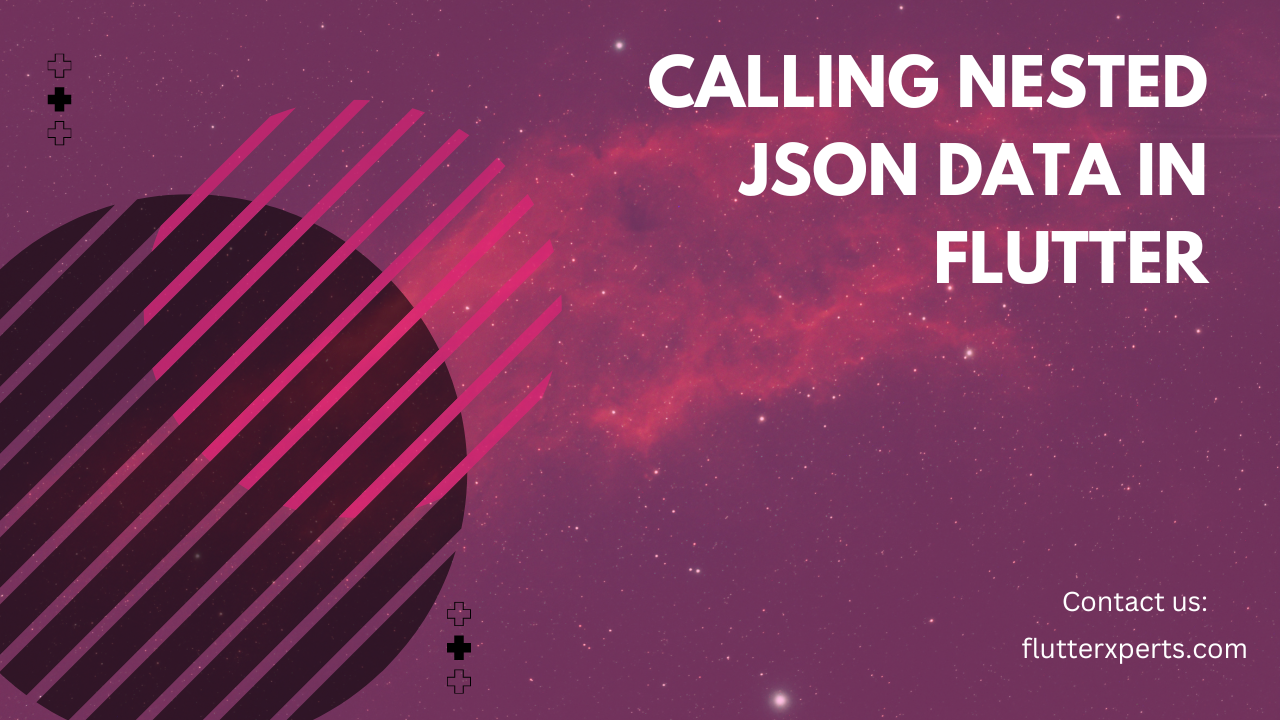How to Call Nested JSON Data Using API in Flutter
Introduction
As a mobile application development agency team member, it’s important to understand how to retrieve and work with data from APIs in Flutter. One common scenario is dealing with nested JSON data. In this guide, we will explore how to call nested JSON data using an API in Flutter. We will cover everything from understanding JSON data to parsing and displaying the data in Flutter widgets. So, let’s dive in and master the art of handling nested JSON data in Flutter!
Understanding JSON Data
JSON (JavaScript Object Notation) is a lightweight data interchange format commonly used in web and mobile applications. It provides a simple and readable structure for representing data. JSON data is organized in key-value pairs and supports nested objects and arrays. Before we proceed, let’s have a quick refresher on JSON syntax and structure.
// Example JSON data
{
"name": "John Doe",
"age": 25,
"email": "johndoe@example.com",
"address": {
"street": "123 Main St",
"city": "New York",
"country": "USA"
},
"hobbies": ["reading", "cooking", "traveling"]
}
Setting Up the Flutter Project
To get started with calling nested JSON data using API in Flutter, we need to set up a Flutter project. If you haven’t already, follow these steps:
- Install Flutter SDK: Flutter Installation Guide
- Set up an editor (e.g., Android Studio, VS Code): Editor Setup Guide
Once your project is set up, we can proceed to the next step.
Making API Calls in Flutter
To fetch JSON data from an API in Flutter, we need to make HTTP requests. Flutter provides several packages for handling network requests, such as http and dio. Let’s take a look at an example using the http package:
import 'package:http/http.dart' as http;
Future<void> fetchData() async {
final response = await http.get(Uri.parse('https://api.example.com/data'));
if (response.statusCode == 200) {
// Data fetched successfully
final jsonData = response.body;
// Continue with parsing and handling the data
} else {
// Error handling
print('Failed to fetch data: ${response.statusCode}');
}
}
In the above code, we use the http package to make a GET request to the API endpoint. We check the response status code, and if it’s 200 (indicating a successful request), we proceed to handle the fetched data.
Parsing JSON Data in Flutter
Once we have fetched the JSON data, we need to parse it into Flutter objects for further processing. Flutter provides a built-in json package for JSON serialization and deserialization. Let’s see how we can parse the fetched JSON data:
import 'dart:convert';
void parseData(String jsonData) {
final parsedJson = json.decode(jsonData);
// Accessing individual properties
final name = parsedJson['name'];
final age = parsedJson['age'];
// Accessing nested properties
final street = parsedJson['address']['street'];
final hobbies = parsedJson['hobbies'];
// Continue with handling the parsed data
}
In the above code, we use the json.decode method to parse the JSON data into a Map object. We can then access individual properties by their keys and handle the data accordingly.
Handling Nested JSON Data in Flutter
When dealing with nested JSON data, we often need to extract and work with specific nested properties. Flutter provides various methods and techniques to handle nested JSON data effectively. Let’s explore a few common scenarios:
Accessing Nested Objects
To access properties of a nested object, we can chain the property names together using the dot notation:
final street = parsedJson['address']['street'];
final city = parsedJson['address']['city'];
final country = parsedJson['address']['country'];
Accessing Nested Arrays
If a property contains an array of values, we can iterate over the array and access each element:
final hobbies = parsedJson['hobbies'];
for (var hobby in hobbies) {
print(hobby);
}
Handling Null Values
Sometimes, nested properties may be optional or contain null values. We can use conditional statements to handle such cases:
final phone = parsedJson['contact']['phone'];
if (phone != null) {
// Handle phone number
} else {
// Phone number is not available
}
Displaying the Parsed Data in Flutter Widgets
Once we have successfully parsed the JSON data, we can display it in Flutter widgets. Flutter provides a rich set of widgets for building user interfaces. Let’s consider an example where we display the parsed data in a ListView.builder:
ListView.builder(
itemCount: hobbies.length,
itemBuilder: (context, index) {
final hobby = hobbies[index];
return ListTile(
title: Text(hobby),
);
},
)
In the above code, we use the ListView.builder widget to dynamically display a list of hobbies. Each hobby is rendered as a ListTile widget with the hobby name as the title.
Conclusion
In this guide, we have learned how to call nested JSON data using an API in Flutter. We covered the basics of JSON data, setting up a Flutter project, making API calls, parsing JSON data, handling nested JSON data, and displaying the parsed data in Flutter widgets. With this knowledge, you can confidently work with APIs and retrieve nested JSON data in your Flutter applications.
FAQs
Q: Can I use a different package for making API calls instead of http?
A: Absolutely! Flutter provides multiple packages for handling network requests, such as dio, chopper, and retrofit. You can choose the package that best suits your project’s requirements.
Q: How do I handle errors while making API calls?
A: When making API calls, it’s essential to handle errors gracefully. You can use try-catch blocks or implement error handling mechanisms provided by the chosen package, such as interceptors or error transformers.