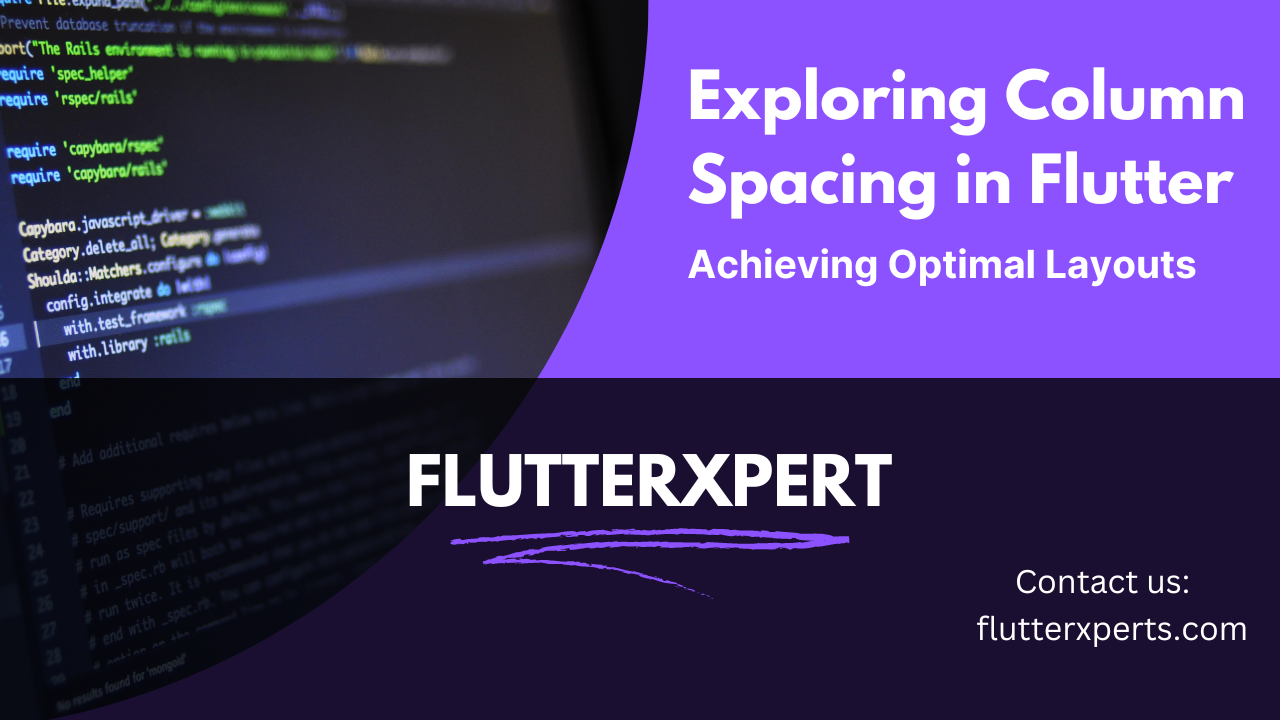Exploring Column Spacing in Flutter: A Comprehensive Guide
Introduction
In mobile app development, creating visually appealing and well-organized user interfaces is crucial for delivering a great user experience. One of the key aspects of achieving this is managing column spacing effectively. Flutter, a popular mobile app development framework, provides various techniques to control column spacing and create balanced layouts. In this comprehensive guide, we will explore the concept of column spacing in Flutter, understand its importance, and learn how to implement it using different approaches.
Understanding Columns in Flutter
Before diving into column spacing, it’s essential to have a clear understanding of columns in Flutter. In Flutter, columns are a fundamental widget that allows you to arrange child widgets vertically. They are commonly used to create interfaces with multiple sections or lists of items. To utilize column spacing effectively, you should familiarize yourself with the properties and behavior of columns in Flutter.
Importance of Column Spacing
Column spacing plays a vital role in achieving a visually pleasing and harmonious layout in your Flutter app. It helps in creating proper alignment and separation between the widgets within a column, ensuring a balanced composition. By controlling column spacing, you can enhance the readability and aesthetic appeal of your app’s UI.
Implementing Column Spacing in Flutter
There are several techniques available in Flutter to implement column spacing. Let’s explore some of the most commonly used approaches.
A. Using SizedBox
The SizedBox widget in Flutter allows you to add empty space between widgets. By utilizing SizedBox, you can control the spacing between columns effectively. Here’s an example of how you can use SizedBox to achieve column spacing:
Column(
children: [
// Widget 1
SizedBox(height: 16),
// Widget 2
SizedBox(height: 24),
// Widget 3
SizedBox(height: 12),
],
)
B. Utilizing Padding
Another way to add column spacing in Flutter is by utilizing the Padding widget. Padding allows you to add empty space around a widget, including columns. By applying appropriate padding values, you can control the spacing between columns. Here’s an example:
Column(
children: [
Padding(
padding: EdgeInsets.only(bottom: 16),
child: // Widget 1
),
Padding(
padding: EdgeInsets.only(bottom: 24),
child: // Widget 2
),
Padding(
padding: EdgeInsets.only(bottom: 12),
child: // Widget 3
),
],
)
C. Leveraging Spacer Widget
The Spacer widget in Flutter provides a flexible way to distribute space evenly between columns. By inserting Spacer widgets in your column, you can achieve dynamic spacing that adjusts based on available space. Here’s an example:
Column(
children: [
// Widget 1
Spacer(flex: 1),
// Widget 2
Spacer(flex: 2),
// Widget 3
Spacer(flex: 1),
],
)
Best Practices for Column Spacing in Flutter
To ensure optimal results when implementing column spacing in your Flutter app, consider the following best practices:
- Maintain Consistency: Keep the column spacing consistent throughout your app to establish a cohesive visual experience.
- Consider Screen Sizes: Adapt the column spacing based on different screen sizes to provide a consistent layout across devices.
- Test and Iterate: Experiment with different spacing values and observe the impact on your UI. Iterate and refine until you achieve the desired results.
- Consider Accessibility: Ensure that your column spacing doesn’t negatively affect the accessibility of your app. Test with different font sizes and accessibility settings to ensure readability.
Common Mistakes to Avoid
While implementing column spacing in Flutter, it’s important to be aware of common mistakes that developers often make. By avoiding these pitfalls, you can create more polished and professional user interfaces. Some common mistakes to avoid include:
- Inconsistent Spacing: Inconsistent column spacing can lead to a disjointed UI. Ensure that the spacing is uniform throughout your app.
- Excessive Spacing: Excessive spacing between columns can result in wasted screen real estate. Be mindful of the amount of space you allocate and aim for a balanced composition.
- Lack of Testing: Failure to test your UI with different devices and screen sizes may result in layout issues. Test thoroughly to ensure your column spacing behaves as intended across various configurations.
Conclusion
Column spacing is a crucial aspect of creating visually appealing and user-friendly mobile app interfaces in Flutter. By understanding the importance of column spacing, implementing the appropriate techniques, and following best practices, you can achieve well-balanced and aesthetically pleasing layouts. Remember to test your app on different devices and iterate based on user feedback to continually improve your UI design.
FAQs
Q: Can I use multiple column spacing techniques together in Flutter? A: Yes, you can combine different column spacing techniques in Flutter based on your specific requirements. Experiment with different approaches to find the most suitable solution for your UI.
Q: Is it possible to animate column spacing in Flutter? A: Yes, you can animate column spacing in Flutter by applying animations to the spacing values. Utilize Flutter’s animation capabilities to create dynamic and interactive UI transitions.
Please note that the provided code examples and suggestions are for illustrative purposes and may require adjustments based on your specific implementation and design choices.