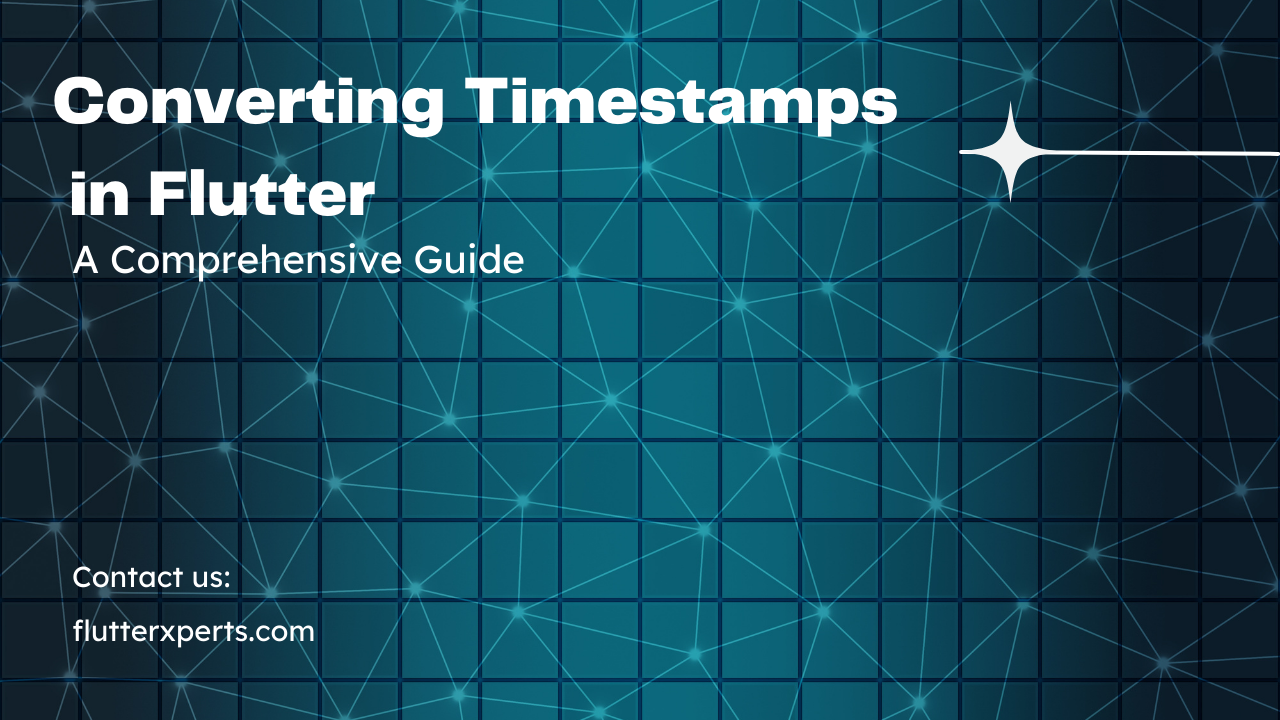Efficient Methods for Timestamp Conversion in Flutter Apps
Introduction
In Flutter app development, timestamps play a crucial role in tracking and displaying dates and times. Understanding how to efficiently convert timestamps is essential for creating accurate and user-friendly applications. In this article, we will explore various methods and techniques for timestamp conversion in Flutter apps. We’ll cover converting timestamps to date and time, formatting timestamps for display, handling timezone conversion, and best practices to follow. Let’s dive in!
Understanding Timestamps in Flutter
Before we delve into timestamp conversion, let’s first understand what timestamps are in the context of Flutter. A timestamp represents a specific point in time, usually measured in milliseconds or seconds from a reference point called the epoch. In Flutter, timestamps are commonly used for tasks such as recording events, tracking activities, or scheduling reminders.
Converting Timestamps to Date and Time
Converting timestamps to human-readable date and time formats is a common requirement in Flutter app development. Fortunately, Flutter provides a rich set of tools and libraries to make this conversion process seamless.
To convert a timestamp to a date and time representation, you can utilize the DateTime class provided by the Dart programming language. Here’s an example code snippet:
// Example timestamp
int timestamp = 1623942000000;
// Convert timestamp to DateTime
DateTime dateTime = DateTime.fromMillisecondsSinceEpoch(timestamp);
// Extract date and time components
String date = DateFormat('yyyy-MM-dd').format(dateTime);
String time = DateFormat('HH:mm:ss').format(dateTime);
// Output the converted date and time
print('Date: $date');
print('Time: $time');
In this example, we start with a timestamp value and convert it to a DateTime object using the fromMillisecondsSinceEpoch() method. We then utilize the DateFormat class to format the date and time components according to our desired pattern. Finally, we can output the converted date and time using the print() function.
Formatting Timestamps for Display
In addition to converting timestamps to date and time, you may also need to format them for display purposes. Flutter offers several formatting options to cater to different user preferences and localization requirements.
One of the commonly used approaches is to leverage the intl package, which provides localized date and time formatting capabilities. Here’s an example code snippet demonstrating how to format a timestamp for display:
// Example timestamp
int timestamp = 1623942000000;
// Convert timestamp to DateTime
DateTime dateTime = DateTime.fromMillisecondsSinceEpoch(timestamp);
// Format timestamp for display
String formattedTimestamp = DateFormat.yMMMd().add_jm().format(dateTime);
// Output the formatted timestamp
print('Formatted Timestamp: $formattedTimestamp');
In this example, we use the DateFormat class again, but this time we specify the desired format using the add_ methods provided by the class. We then call the format() method to obtain the formatted timestamp as a string.
Handling Timezone Conversion in Flutter
When dealing with timestamps in a global application, it’s crucial to consider timezone conversion. Flutter provides libraries like intl and timezone that assist in handling timezone-related operations.
To convert a timestamp from one timezone to another, you can utilize the setTimezone() method available in the DateTime class. Here’s an example code snippet demonstrating timezone conversion:
// Example timestamp in UTC
int timestampUtc = 1623942000000;
// Convert timestamp to DateTime (UTC)
DateTime dateTimeUtc = DateTime.fromMillisecondsSinceEpoch(timestampUtc, isUtc: true);
// Convert UTC DateTime to a specific timezone
String targetTimezone = 'America/New_York';
DateTime dateTimeConverted = dateTimeUtc.toLocal().setTimezone(Location(targetTimezone));
// Output the converted timestamp
print('Converted Timestamp: ${dateTimeConverted.toString()}');
In this example, we start with a UTC timestamp and convert it to a DateTime object using the isUtc parameter. We then use the toLocal() method to convert the DateTime to the local timezone and apply the desired target timezone using the setTimezone() method.
Best Practices for Timestamp Conversion
To ensure efficient and accurate timestamp conversion in Flutter apps, here are some best practices to follow:
- Consistent Formatting: Maintain consistent date and time formatting throughout your app to provide a seamless user experience.
- Localization: Consider the localization requirements of your target audience and utilize Flutter’s
intlpackage for localized date and time formatting. - Error Handling: Implement proper error handling when parsing and converting timestamps to handle any exceptional cases gracefully.
- Testing: Write comprehensive unit tests to validate your timestamp conversion logic and handle edge cases effectively.
Conclusion
In this article, we explored efficient methods for timestamp conversion in Flutter apps. We covered converting timestamps to date and time, formatting them for display, handling timezone conversion, and best practices to follow. By leveraging Flutter’s powerful libraries and tools, you can ensure accurate and user-friendly timestamp conversion in your mobile applications. Start implementing these techniques in your Flutter projects and create delightful user experiences!
FAQs
Q: Can I convert timestamps from different timezones using Flutter? A: Yes, Flutter provides libraries like intl and timezone that enable timezone conversion, allowing you to convert timestamps between different timezones easily.
Q: How can I handle daylight saving time when converting timestamps in Flutter? A: Flutter’s DateTime class handles daylight saving time automatically when converting timestamps. You can rely on the built-in functionality to ensure accurate conversions, considering the timezone rules of the specific timestamp.
References:
Remember, if you have any additional questions or need further assistance, feel free to reach out. Happy coding!