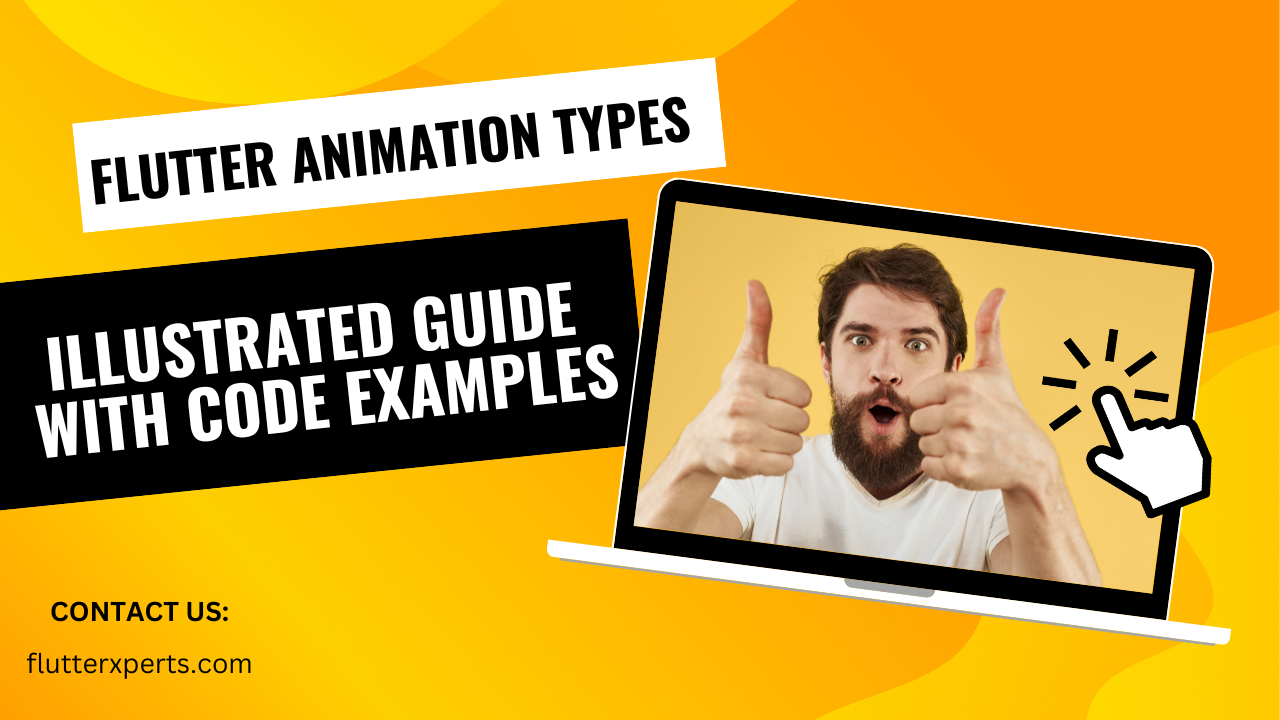Exploring Flutter Animation Types: A Comprehensive Guide
Introduction to Flutter Animations
When it comes to creating captivating and dynamic user interfaces in mobile applications, animations play a crucial role. Flutter, a popular cross-platform framework developed by Google, provides a powerful set of tools and libraries for creating stunning animations. In this comprehensive guide, we will delve into the world of Flutter animation types and learn how they can enhance the user experience of your mobile apps.
Understanding the Importance of Animations in App Development
Before we dive into the different types of Flutter animations, let’s first understand why animations are important in app development. Animations add life to your application by making it more interactive and engaging. They provide visual cues, guide users through the app’s interface, and improve usability. Additionally, well-crafted animations can create a sense of delight and polish, leaving a lasting impression on users.
Exploring Different Types of Flutter Animations
Flutter offers a wide range of animation types that cater to various use cases and design requirements. Let’s take a closer look at some of the most commonly used animation types in Flutter.
Implicit Animations
Implicit animations are the simplest way to add animations to your Flutter app. They allow you to animate changes in widget properties automatically. Flutter provides several implicit animation widgets, such as AnimatedOpacity, AnimatedContainer, and AnimatedDefaultTextStyle. These widgets take care of animating the specified properties when they change.
Here’s an example of using the AnimatedOpacity widget to animate the opacity of a widget:
AnimatedOpacity(
opacity: _isVisible ? 1.0 : 0.0,
duration: Duration(milliseconds: 500),
child: Text('Fading Text'),
)
Explicit Animations
If you require more control over your animations, Flutter offers explicit animations. With explicit animations, you define the animation explicitly and control its behavior using animation controllers. Animation controllers allow you to define the animation duration, curve, and value ranges.
Here’s an example of using explicit animations with an animation controller:
AnimationController _controller;
Animation<double> _animation;
@override
void initState() {
_controller = AnimationController(
duration: Duration(seconds: 2),
vsync: this,
);
_animation = Tween(begin: 0.0, end: 1.0).animate(_controller);
super.initState();
}
@override
void dispose() {
_controller.dispose();
super.dispose();
}
// Trigger the animation
void startAnimation() {
_controller.forward();
}
Hero Animations
Hero animations are a powerful way to create seamless transitions between screens in your Flutter app. They allow you to animate the transition of a widget from one screen to another, providing a smooth and visually appealing experience.
To implement a Hero animation, you need to wrap the source and destination widgets with Hero widgets and provide them with the same tag value. Flutter takes care of animating the transition between the two screens.
Hero(
tag: 'imageTag',
child: Image.asset('assets/image.png'),
)
Animated Container
The AnimatedContainer widget in Flutter allows you to animate changes in widget properties such as size, color, and alignment. It automatically updates and animates the specified properties when they change.
Here’s an example of using the AnimatedContainer widget to animate the size and color of a container:
AnimatedContainer(
width: _expanded ? 200.0 : 100.0,
height: _expanded ? 200.0 : 100.0,
color: _expanded ? Colors.blue : Colors.red,
duration: Duration(milliseconds: 500),
curve: Curves.easeInOut,
)
Tween Animations
Tween animations in Flutter allow you to animate a value between a starting and ending point. They are commonly used to animate properties like position, size, and opacity.
Here’s an example of using the TweenAnimationBuilder widget to animate the position of a widget:
TweenAnimationBuilder(
tween: Tween(begin: Offset(0, 0), end: Offset(100, 100)),
duration: Duration(seconds: 2),
builder: (BuildContext context, Offset value, Widget child) {
return Transform.translate(
offset: value,
child: child,
);
},
child: Text('Moving Text'),
)
Physics-Based Animations
Flutter provides physics-based animations that simulate real-world physics principles like gravity and friction. These animations are useful when you want to create realistic motion effects in your app.
Here’s an example of using the AnimatedAlign widget with a SpringSimulation to create a bouncing animation:
AnimationController _controller;
Animation<Alignment> _animation;
@override
void initState() {
_controller = AnimationController(
duration: Duration(seconds: 2),
vsync: this,
);
_animation = _controller.drive(
AlignmentTween(
begin: Alignment.topLeft,
end: Alignment.bottomRight,
).chain(
CurveTween(curve: Curves.bounceOut),
),
);
_controller.repeat(reverse: true);
super.initState();
}
@override
void dispose() {
_controller.dispose();
super.dispose();
}
@override
Widget build(BuildContext context) {
return AnimatedAlign(
alignment: _animation.value,
child: FlutterLogo(size: 100),
);
}
Implementing Flutter Animations with Code Examples
Now that we have explored the different types of Flutter animations, let’s dive into some code examples to see how they can be implemented in practice.
Code Example 1: Implicit Animations
AnimatedOpacity(
opacity: _isVisible ? 1.0 : 0.0,
duration: Duration(milliseconds: 500),
child: Text('Fading Text'),
)
Code Example 2: Explicit Animations
AnimationController _controller;
Animation<double> _animation;
@override
void initState() {
_controller = AnimationController(
duration: Duration(seconds: 2),
vsync: this,
);
_animation = Tween(begin: 0.0, end: 1.0).animate(_controller);
super.initState();
}
@override
void dispose() {
_controller.dispose();
super.dispose();
}
// Trigger the animation
void startAnimation() {
_controller.forward();
}
Code Example 3: Hero Animations
Hero(
tag: 'imageTag',
child: Image.asset('assets/image.png'),
)
Code Example 4: Animated Container
AnimatedContainer(
width: _expanded ? 200.0 : 100.0,
height: _expanded ? 200.0 : 100.0,
color: _expanded ? Colors.blue : Colors.red,
duration: Duration(milliseconds: 500),
curve: Curves.easeInOut,
)
Code Example 5: Tween Animations
TweenAnimationBuilder(
tween: Tween(begin: Offset(0, 0), end: Offset(100, 100)),
duration: Duration(seconds: 2),
builder: (BuildContext context, Offset value, Widget child) {
return Transform.translate(
offset: value,
child: child,
);
},
child: Text('Moving Text'),
)
Code Example 6: Physics-Based Animations
AnimationController _controller;
Animation<Alignment> _animation;
@override
void initState() {
_controller = AnimationController(
duration: Duration(seconds: 2),
vsync: this,
);
_animation = _controller.drive(
AlignmentTween(
begin: Alignment.topLeft,
end: Alignment.bottomRight,
).chain(
CurveTween(curve: Curves.bounceOut),
),
);
_controller.repeat(reverse: true);
super.initState();
}
@override
void dispose() {
_controller.dispose();
super.dispose();
}
@override
Widget build(BuildContext context) {
return AnimatedAlign(
alignment: _animation.value,
child: FlutterLogo(size: 100),
);
}
Tips for Optimizing Flutter Animations
To ensure smooth and performant animations in your Flutter app, consider the following tips:
- Minimize unnecessary animations: Use animations strategically and only when they add value to the user experience.
- Optimize animation performance: Avoid animating complex widgets or heavy computations within the animation callbacks. Use lightweight widgets and minimize expensive calculations.
- Utilize hardware acceleration: Take advantage of Flutter’s hardware acceleration capabilities to ensure animations are rendered smoothly.
- Test on real devices: Always test your animations on real devices to ensure they perform well across different screen sizes and hardware configurations.
Conclusion
In this comprehensive guide, we have explored various types of animations available in Flutter. We started by understanding the importance of animations in app development and then dived into different animation types, including implicit animations, explicit animations, hero animations, animated containers, tween animations, and physics-based animations. We also provided code examples to illustrate the implementation of each animation type. By leveraging these animation types effectively, you can create visually stunning and engaging user interfaces in your Flutter applications.
FAQs
Q: Can I combine different animation types in my Flutterapplications?
A: Absolutely! Flutter allows you to combine different animation types to create more complex and dynamic animations. For example, you can use implicit animations to handle simple property changes while utilizing explicit animations for more precise control. You can also incorporate hero animations to create seamless transitions between screens. The key is to choose the animation types that best suit your app’s requirements and design goals.
Q: How can I optimize the performance of Flutter animations?
A: Optimizing the performance of Flutter animations is essential to ensure smooth and fluid user experiences. Here are a few tips:
- Minimize the number of animations and use them judiciously to avoid unnecessary overhead.
- Use lightweight widgets for animations and avoid animating heavy or complex widgets.
- Minimize expensive computations within animation callbacks to reduce processing time.
- Leverage Flutter’s hardware acceleration capabilities by using
Transformwidgets instead of custom animations when possible. - Test your animations on real devices with different screen sizes and hardware configurations to identify and address any performance issues.
By following these optimization tips, you can ensure that your Flutter animations run efficiently and provide an engaging user experience.