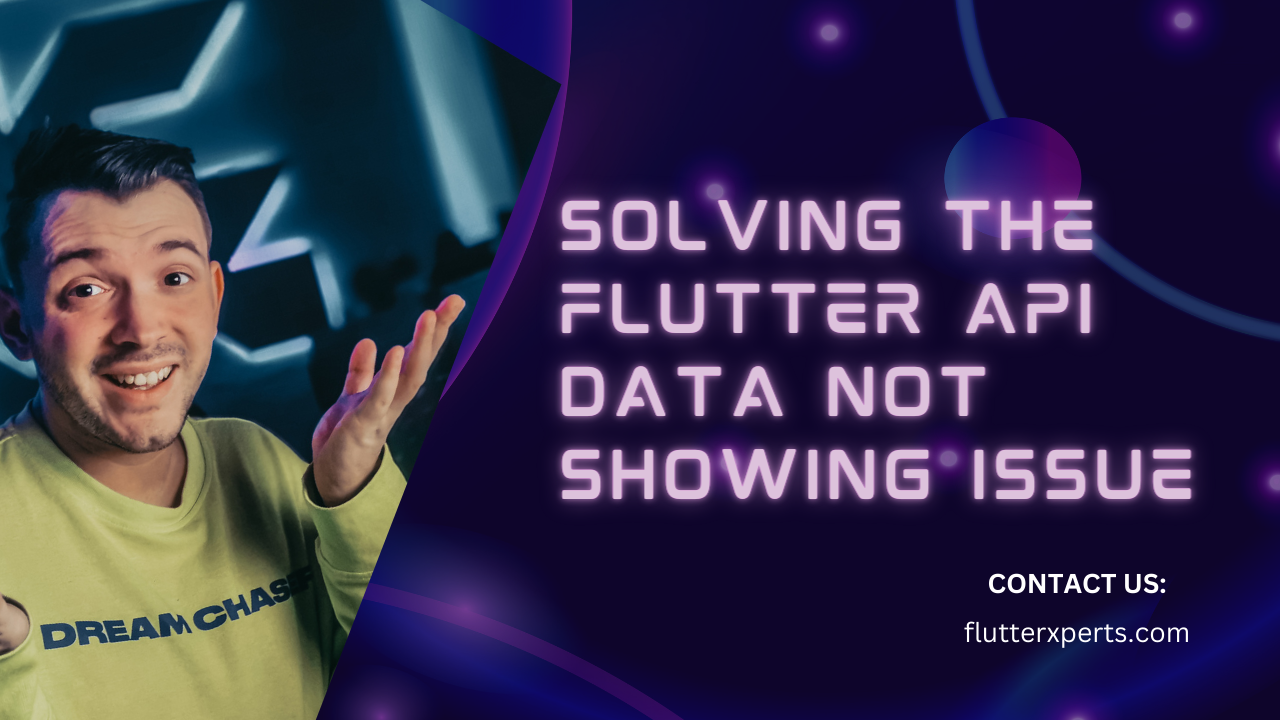Troubleshooting Guide: How to Fix Flutter API Data Not Showing on Listview
Introduction
One of the common challenges faced by developers when working with Flutter mobile applications is loading data from a server. Sometimes, the data loading process may encounter issues that prevent the app from fetching and displaying the required information. In this troubleshooting guide, we will explore a typical issue related to data loading from the server and provide step-by-step instructions on how to resolve it.
Issue: Data Not Loading from the Server
Problem Description
As an end user, you might encounter a situation where the app fails to load the expected data from the server. Instead, you may see empty screens, loading spinners that never disappear, or error messages indicating a problem with data retrieval.
Possible Causes
Several factors can contribute to the issue of data not loading from the server. Here are a few common causes to consider:
- Incorrect API Endpoint: The app might be using an incorrect URL or endpoint to fetch the data, resulting in unsuccessful requests.
- Authentication Failure: If the server requires authentication, the app’s authentication mechanism might be failing, preventing access to the data.
- Network Connectivity Issues: Poor network connection or intermittent network failures can disrupt the communication between the app and the server, leading to data loading problems.
- Data Parsing Errors: If the app fails to parse the received data correctly, it may not be able to extract the required information, resulting in empty screens or unexpected behavior.
Troubleshooting Steps
Let’s walk through the troubleshooting steps to resolve the issue of data not loading from the server.
Step 1: Verify the API Endpoint and URL
First, ensure that the app is using the correct API endpoint and URL to fetch the data. You can follow these steps:
- Check the API documentation or contact the backend developer to confirm the correct endpoint and URL.
- Inspect the code responsible for making API requests and verify that the endpoint and URL are accurate.
- Test the URL independently using tools like Postman to ensure it returns the expected data.
final String apiUrl = 'https://api.example.com/data';
Step 2: Check Authentication Mechanism
If the API requires authentication, verify that the app’s authentication mechanism is functioning correctly. Perform the following actions:
- Review the authentication code within the app and ensure it is correctly implemented.
- Confirm that the authentication credentials (e.g., API key, token) are accurate and up to date.
- Test the authentication process separately to ensure it successfully grants access to the protected resources.
final String apiKey = 'YOUR_API_KEY';
// Authenticate the request
http.get(Uri.parse('$apiUrl?key=$apiKey'));
Step 3: Validate Network Connectivity
To ensure reliable data loading, check the network connectivity and address any issues:
- Verify that the device or emulator has a stable and active internet connection.
- Test the network connectivity by browsing websites or using other apps that require internet access.
- If there are network-related issues, troubleshoot them by restarting the device, connecting to a different network, or resolving any network conflicts.
final ConnectivityResult connectivityResult = await Connectivity().checkConnectivity();
if (connectivityResult == ConnectivityResult.none) {
// Handle no network connection
} else {
// Proceed with data loading
}
Step 4: Debug Data Parsing and Mapping
If the above steps haven’t resolved the issue, it’s time to examine the data parsing and mapping process:
- Inspect the code responsible for parsing and mapping the received data.
- Ensure that the data structures in the app align with the expected data structure from the server.
- Log or print the received data to verify its correctness and identify any parsing errors or inconsistencies.
final http.Response response = await http.get(Uri.parse(apiUrl));
final dynamic jsonData = json.decode(response.body);
if (jsonData != null) {
// Parse and map the data to appropriate models
final List<MyData> myDataList = (jsonData as List<dynamic>).map((data) => MyData.fromJson(data)).toList();
}
Step 5: Handle Error Responses
During the troubleshooting process, it’s crucial to handle error responses from the server gracefully. Implement error handling mechanisms, such as displaying informative error messages to the user and offering options to retry or contact support if necessary.
final http.Response response = await http.get(Uri.parse(apiUrl));
if (response.statusCode == 200) {
// Process the data
} else {
// Handle the error response
}
Example Solution: Fixing Incorrect API Endpoint
Let’s consider an example where the app fails to load data due to an incorrect API endpoint. Here’s how you can solve this issue:
- Identify the correct API endpoint by referring to the API documentation or contacting the backend developer.
- Update the app’s code to use the accurate API endpoint and URL.
- Test the app again to ensure it can successfully fetch and display the required data.
final String apiUrl = 'https://api.example.com/v2/data';
Conclusion
Data loading issues from the server can be frustrating for end users. However, by following the troubleshooting steps outlined in this guide, you can effectively diagnose and resolve such problems. Whether it’s verifying the API endpoint and URL, checking the authentication mechanism, addressing network connectivity issues, or debugging data parsing and mapping, these steps will help you overcome common obstacles. By implementing appropriate solutions, you can ensure a seamless and reliable data loading experience for your Flutter mobile application.