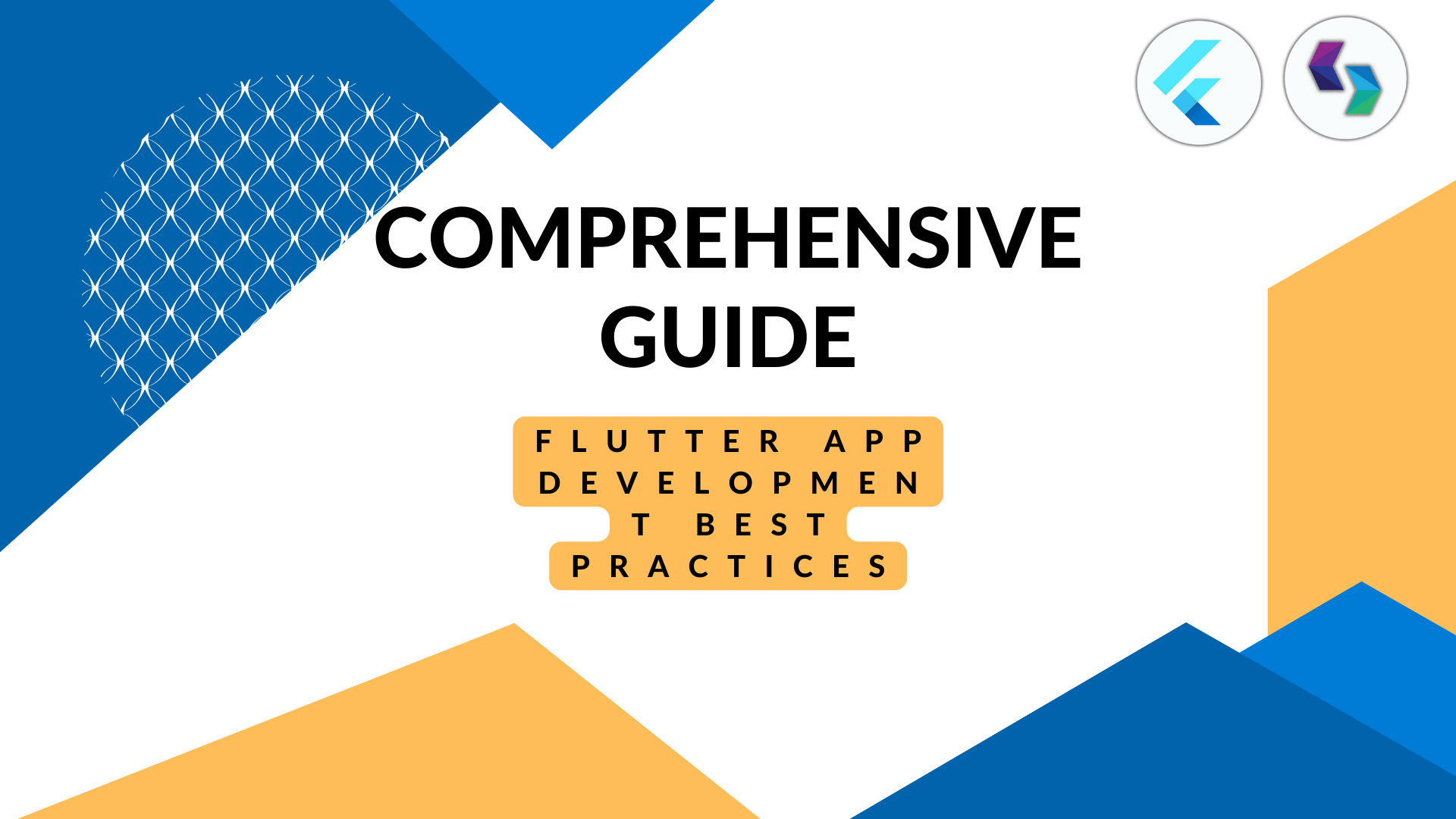Flutter App Development Best Practices: A Comprehensive Guide
Flutter App Development Best Practices: A Comprehensive Guide
Mobile app development has grown significantly over the years, and the emergence of cross-platform development frameworks has made it easier for developers to create mobile applications efficiently. Flutter, a mobile app development framework created by Google, has gained popularity among developers for its flexibility, ease of use, and open-source nature. However, like every other technology, Flutter requires best practices to ensure that developers create high-quality applications that meet user needs. This guide provides a comprehensive overview of Flutter app development best practices that developers should follow to create robust and reliable applications.
Architecture
One of the critical factors that determine the success of a mobile application is its architecture. Flutter, being a cross-platform development framework, allows developers to create applications that run on both iOS and Android platforms. However, creating a robust architecture for such applications can be challenging. Below are some best practices that developers can follow to create a robust Flutter application architecture:
1. Follow the BLoC Pattern
The Business Logic Component (BLoC) pattern is a design pattern that helps separate the application’s presentation layer from its business logic. The pattern involves creating a stream of data from a data source and feeding it into the UI layer to render the data. The BLoC pattern helps developers to create testable and scalable applications.
Below is an example of how to implement the BLoC pattern in Flutter:
class CounterBloc {
final _counter = StreamController<int>();
Stream<int> get counterStream => _counter.stream;
int _count = 0;
void incrementCounter() {
_count++;
_counter.sink.add(_count);
}
void dispose() {
_counter.close();
}
}
2. Use Provider for State Management
State management is a critical aspect of mobile application development, and Flutter provides different ways of managing application state. The Provider package is a popular state management package that allows developers to share state across widgets efficiently. Using Provider ensures that changes in the state of one widget reflect across all widgets that depend on it.
class Counter with ChangeNotifier {
int _count = 0;
int get count => _count;
void incrementCounter() {
_count++;
notifyListeners();
}
}
Widget Development
Widgets are the building blocks of Flutter applications. They are responsible for rendering UI components and responding to user interactions. Below are some best practices for widget development in Flutter:
1. Keep Widgets Small and Simple
Developers should ensure that widgets are small and simple to enhance application performance. Large and complex widgets can cause performance issues and make it challenging to maintain the codebase.
2. Use Custom Painters for Custom UI
Flutter provides a CustomPainter widget that allows developers to create custom UI components that are not available in the standard Flutter widgets. Custom Painters use low-level APIs to draw shapes and graphics on the screen.
class MyCustomPainter extends CustomPainter {
@override
void paint(Canvas canvas, Size size) {
// draw custom UI components
}
@override
bool shouldRepaint(MyCustomPainter oldDelegate) => false;
}
Performance Optimization
Mobile applications should be fast and responsive to provide users with an excellent user experience. Below are some best practices for performance optimization in Flutter:
1. Use Flutter’s built-in widgets
Flutter has a rich set of built-in widgets that are optimized for performance. These widgets are designed to be fast and efficient, so it’s a good idea to use them whenever possible. For example, if you need to create a button, use the ElevatedButton or TextButton widgets instead of creating a custom button from scratch.
2. Avoid using unnecessary widgets
Every widget you add to your app comes with a cost. Even simple widgets like Container or Padding can impact the performance of your app. Therefore, it’s important to avoid using unnecessary widgets wherever possible. If you find yourself adding too many widgets, consider simplifying your UI design.
3. Use the const keyword for widgets that don’t change
If you have a widget that won’t change during the lifetime of your app, you can use the const keyword to declare it. This tells Flutter that the widget can be created at compile-time and doesn’t need to be rebuilt during runtime. This can significantly improve the performance of your app.
class MyApp extends StatelessWidget {
@override
Widget build(BuildContext context) {
return MaterialApp(
title: 'My App',
home: const MyHomePage(),
);
}
}
class MyHomePage extends StatelessWidget {
const MyHomePage({Key? key}) : super(key: key);
@override
Widget build(BuildContext context) {
return Scaffold(
appBar: AppBar(
title: const Text('My Home Page'),
),
body: const Center(
child: Text('Hello, World!'),
),
);
}
}
4. Use the const keyword for variables that don’t change
Similar to the previous point, if you have a variable that won’t change during the lifetime of your app, you can use the const keyword to declare it. This tells Flutter that the variable can be created at compile-time and doesn’t need to be recalculated during runtime. This can improve the performance of your app, especially if the variable is used frequently.
const kMyConstant = 42;
class MyWidget extends StatelessWidget {
@override
Widget build(BuildContext context) {
return Text('My constant is $kMyConstant');
}
}
5. Use the right data structures
Choosing the right data structure can significantly impact the performance of your app. For example, if you need to store a large number of items, using a List may not be the best choice. Instead, you can use a ListView.builder, which creates items on demand as the user scrolls.
6. Optimize images
Images can take up a lot of memory, so it’s important to optimize them for performance. You can use tools like Image.asset and Image.network to load images efficiently. Additionally, you can use ImageProvider to load images asynchronously, which can further improve the performance of your app.
7. Use asynchronous code
Asynchronous code allows an application to perform tasks without blocking the user interface, which can significantly improve app performance. In Flutter, asynchronous code is typically implemented using async and await keywords.
For example, let’s say you have a function that performs a time-consuming operation, such as loading data from a network or a database. If this function is executed on the main thread, the UI will be blocked until the operation is complete. However, by making the function asynchronous, you can allow the UI to remain responsive while the operation is being performed.
Here’s an example of how you can use asynchronous code in Flutter:
Future<List<User>> fetchUsers() async {
final response = await http.get('https://jsonplaceholder.typicode.com/users');
if (response.statusCode == 200) {
final json = jsonDecode(response.body);
return (json as List).map((data) => User.fromJson(data)).toList();
} else {
throw Exception('Failed to load users');
}
}
In the above code snippet, fetchUsers() is an asynchronous function that fetches a list of users from a REST API. By using the async and await keywords, we can perform the network operation in a separate thread, without blocking the UI.
8. Use code splitting
Code splitting is a technique that involves breaking up your app’s code into smaller, more manageable chunks that can be loaded on-demand. By doing so, you can reduce the initial load time of your app and improve its overall performance.
In Flutter, code splitting can be achieved using the Flutter Dynamic Code Splitting package. This package allows you to split your app’s code into multiple parts, which can be loaded on-demand based on the user’s actions.
Here’s an example of how you can use code splitting in Flutter:
import 'package:flutter/material.dart';
import 'package:flutter_dynamic_code_splitting/flutter_dynamic_code_splitting.dart';
void main() {
runApp(MyApp());
}
class MyApp extends StatelessWidget {
final _router = Router(
routes: [
RouteDefinition(
route: '/home',
builder: () => HomePage(),
),
RouteDefinition(
route: '/profile',
builder: () => ProfilePage(),
),
],
);
@override
Widget build(BuildContext context) {
return MaterialApp.router(
routerDelegate: _router.delegate(),
routeInformationParser: _router.defaultRouteParser(),
);
}
}
class HomePage extends StatelessWidget {
@override
Widget build(BuildContext context) {
return Scaffold(
appBar: AppBar(
title: Text('Home'),
),
body: Center(
child: ElevatedButton(
child: Text('Go to Profile'),
onPressed: () => DynamicCodeSplitting.loadModule('profile'),
),
),
);
}
}
class ProfilePage extends StatelessWidget {
@override
Widget build(BuildContext context) {
return Scaffold(
appBar: AppBar(
title: Text('Profile'),
),
body: Center(
child: Text('This is the Profile page'),
),
);
}
}
In the above code snippet, we’re using the Flutter Dynamic Code Splitting package to split our app’s code into two parts: home and profile. When the user clicks the “Go to Profile” button on the home page, we’re dynamically loading the profile module using the DynamicCodeSplitting.loadModule() method.
By using code splitting, we’re able to reduce the initial load time of our app and improve its performance.
9. Use Flutter Inspector
Flutter Inspector is a powerful tool that allows developers to analyze and debug their Flutter apps easily. It provides a visual representation of the app’s widget hierarchy, making it easier to understand the layout and behavior of the app.
To use the Flutter Inspector, developers need to run the app in debug mode and then click on the “Open Flutter Inspector” button in the IDE. This will open a new window that displays a tree view of the widget hierarchy of the app.
The Flutter Inspector provides many useful features that can help with debugging and optimizing the app’s performance. For example, developers can use it to inspect the properties of individual widgets and to view the layout constraints that are applied to them.
In addition, the Flutter Inspector provides tools for inspecting the performance of the app. Developers can use it to measure the time it takes for widgets to build and to paint, as well as the time it takes for the app to respond to user interactions.
One useful feature of the Flutter Inspector is the ability to toggle debug painting on and off. When debug painting is enabled, the app’s widgets are overlaid with colored boxes that indicate their layout boundaries. This can be very helpful when debugging layout issues in the app.
Overall, the Flutter Inspector is an essential tool for any Flutter developer. It provides a wealth of information about the app’s structure and performance, and can help developers to quickly identify and fix issues in their code.
Testing
Testing is an essential part of the app development process. It helps ensure that the app is free of bugs and meets the requirements of the end-users. In Flutter, there are several testing frameworks available that can be used to test the app’s functionality and performance.
One of the most popular testing frameworks for Flutter is the Flutter testing framework. This framework provides developers with a comprehensive set of tools for writing and running tests, including unit tests, widget tests, and integration tests.
Unit tests are used to test individual functions and methods within the app. Widget tests, on the other hand, are used to test the behavior of widgets within the app. Finally, integration tests are used to test the app as a whole, including its interaction with backend services and APIs.
In addition to these testing frameworks, there are also several third-party testing tools available for Flutter. For example, Firebase Test Lab provides developers with a cloud-based testing platform that allows them to test their app on a wide range of devices and configurations.
Deployment
Deploying a Flutter app is a straightforward process. Flutter provides several tools for building and deploying apps to both iOS and Android platforms. One of the most popular tools for building and deploying Flutter apps is Flutter CLI.
To deploy a Flutter app, developers need to follow these steps:
- Build the app using Flutter CLI.
- Create a distribution build of the app.
- Sign the app using appropriate signing certificates.
- Publish the app to the app store or distribute it to end-users.
Flutter also provides several tools for automating the deployment process. For example, Fastlane is a popular tool that can be used to automate the app deployment process, including building and signing the app, and publishing it to the app store.
Conclusion
In conclusion, Flutter is a powerful framework for building high-performance, cross-platform mobile apps. By following the best practices outlined in this article, developers can ensure that their apps are well-architected, performant, and easy to maintain. From choosing the right architecture to optimizing performance and testing the app, these best practices cover all the key areas of Flutter app development.
Deploying a Flutter app is also a straightforward process, thanks to the tools provided by the framework. By using these tools, developers can easily build and deploy their apps to both iOS and Android platforms.
Overall, Flutter is an excellent choice for developers who want to build high-quality mobile apps quickly and easily. With its modular architecture, excellent performance, and comprehensive set of tools, it provides everything developers need to create world-class mobile apps.
FAQs
- What is Flutter? Flutter is an open-source framework for building high-performance, cross-platform mobile apps.
- What is the difference between Flutter and other mobile development frameworks? Flutter uses a unique approach to building user interfaces, which allows for fast and responsive apps that look and feel native on both iOS and Android.
- Is Flutter easy to learn? Yes, Flutter is relatively easy to learn, especially for developers who are already familiar with object-oriented programming and reactive programming concepts.
- Can I use Flutter to build web apps? Yes, Flutter can be used to build web apps using a technology called Flutter for Web.
- Is Flutter a good choice for building large-scale apps? Yes, Flutter is well-suited for building large-scale apps, thanks to its modular architecture and excellent performance characteristics.