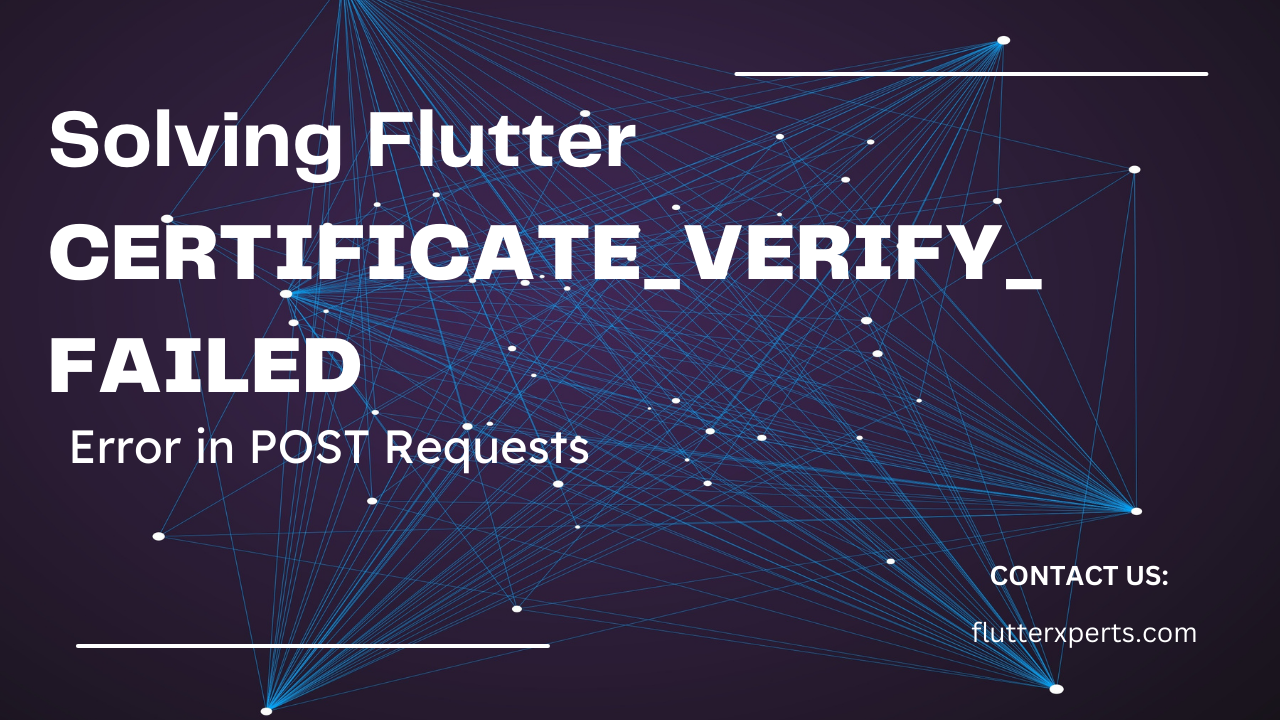Resolving Flutter CERTIFICATE_VERIFY_FAILED Error During POST Requests
Introduction
Mobile app development often involves performing network requests to communicate with APIs and exchange data. However, during the process, you may encounter errors that can hinder the smooth functioning of your app. One such error is the Flutter CERTIFICATE_VERIFY_FAILED error. In this blog post, we will dive into the details of this error and provide a step-by-step guide to resolve it specifically when performing POST requests.
Understanding the Flutter CERTIFICATE_VERIFY_FAILED Error
When making network requests in a Flutter app, the CERTIFICATE_VERIFY_FAILED error can occur due to issues with SSL certificates. This error indicates that the SSL certificate of the server being accessed is not trusted or valid, causing the connection to fail. It is essential to address this error to ensure secure and reliable communication between your Flutter app and the server.
Common Causes of the Error
There can be several reasons behind the occurrence of the Flutter CERTIFICATE_VERIFY_FAILED error. Some common causes include:
- Invalid or Expired SSL Certificate: The SSL certificate of the server might be expired, self-signed, or not issued by a trusted certificate authority.
- Incorrect Network Configuration: Misconfigured network settings on the client-side or server-side can lead to SSL handshake failures and trigger the error.
- Outdated Flutter and Dart Packages: Using outdated versions of Flutter and Dart can sometimes cause compatibility issues with SSL protocols and certificates.
Now, let’s explore a step-by-step guide to resolving the Flutter CERTIFICATE_VERIFY_FAILED error during POST requests.
Step-by-Step Guide to Solve the Flutter CERTIFICATE_VERIFY_FAILED Error
Checking Network Connectivity
Before diving into troubleshooting SSL certificate issues, it’s crucial to ensure that your Flutter app has a stable network connection. Use the following code snippet to verify the network status before making any POST requests:
import 'package:connectivity/connectivity.dart';
Future<void> checkNetworkConnectivity() async {
var connectivityResult = await Connectivity().checkConnectivity();
if (connectivityResult != ConnectivityResult.mobile &&
connectivityResult != ConnectivityResult.wifi) {
// Handle no network connection scenario
// Display an appropriate error message
}
}
Verifying SSL Certificates
To resolve the CERTIFICATE_VERIFY_FAILED error, you need to verify the SSL certificate of the server your Flutter app is communicating with. Here’s an example of how to trust a self-signed certificate using the http package:
import 'package:http/io_client.dart' as http;
void trustSelfSignedCertificates() {
// Create an instance of IOClient
var httpClient = http.IOClient();
// Trust self-signed certificates
httpClient.httpClient.badCertificateCallback =
(cert, host, port) => true;
}
Updating Flutter and Dart Packages
Outdated packages can sometimes cause compatibility issues with SSL protocols and certificates. Ensure that you are using the latest versions of Flutter and Dart by running the following commands in your project directory:
flutter upgrade
dart pub upgrade
Adjusting Security Settings
If your app communicates with a server that uses specific SSL configurations, you may need to adjust your security settings accordingly. Consult the server’s documentation or contact the server administrator for the required security configurations.
Clearing Cache and Cookies
Cached SSL certificates or cookies might interfere with the SSL handshake process, leading to the CERTIFICATE_VERIFY_FAILED error. Clearing the cache and cookies can help resolve this issue. Here’s an example of how to clear cookies in Flutter:
import 'package:cookie_jar/cookie_jar.dart';
void clearCookies() async {
var cookieJar = CookieJar();
await cookieJar.deleteAll();
}
Additional Tips and Considerations
- Always keep your Flutter and Dart packages up to date to leverage the latest security enhancements and bug fixes.
- If you’re testing on a physical device, ensure that the device’s date and time are correctly set. Incorrect date and time can cause certificate validation failures.
- Consider using trusted SSL certificates issued by reputable certificate authorities to avoid SSL-related issues.
Conclusion
The Flutter CERTIFICATE_VERIFY_FAILED error can be frustrating, but by following the step-by-step guide provided in this blog post, you can effectively resolve it when performing POST requests in your Flutter app. Remember to check network connectivity, verify SSL certificates, update packages, adjust security settings if necessary, and clear cache and cookies to ensure secure and successful communication with the server. Stay updated with the latest security practices to maintain the integrity of your Flutter app and provide a seamless user experience.
FAQs
Q: Can I ignore the Flutter CERTIFICATE_VERIFY_FAILED error and continue using the app? A: Ignoring the error is not recommended as it compromises the security of your app’s network communication. It’s crucial to resolve the error to ensure secure data transmission.
Q: Is the CERTIFICATE_VERIFY_FAILED error specific to Flutter or applicable to other mobile app development frameworks as well? A: The CERTIFICATE_VERIFY_FAILED error is not exclusive to Flutter; it can occur in other mobile app development frameworks too. However, the troubleshooting steps provided in this blog post are specific to Flutter.
References: