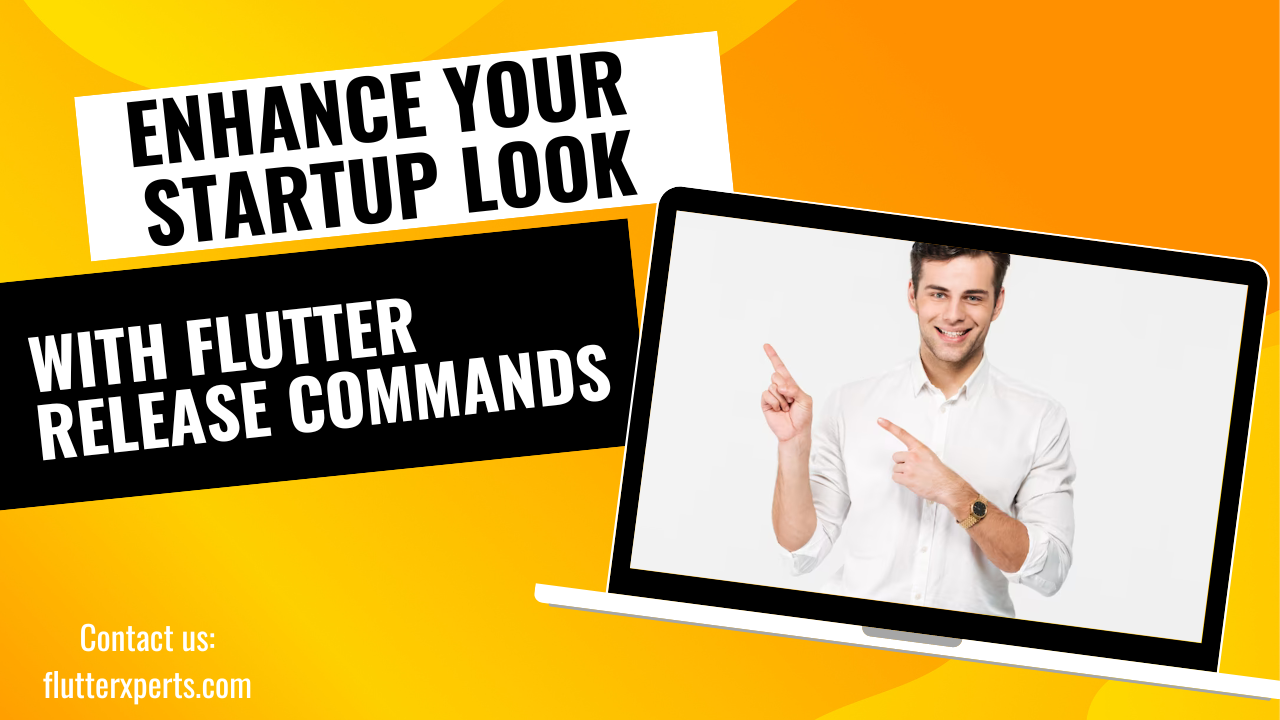Optimizing Flutter Development: Enhance Your Startup Look with Effective Release Commands
Introduction
As a mobile application developer, you understand the importance of creating a captivating startup look for your Flutter apps. The first impression matters, and that’s where release commands come into play. In this blog post, we will delve into the world of Flutter release commands and explore how they can help you optimize and enhance your app’s startup look. We will cover essential release commands, customization options, best practices, and troubleshooting techniques to ensure your Flutter app shines right from the start.
Understanding Flutter Commands
Before we dive into release commands, let’s take a moment to understand the basics of Flutter commands. Flutter provides a powerful command-line interface (CLI) that allows developers to interact with their projects efficiently. Whether you’re building, running, or testing your app, Flutter commands are your go-to tool for various development tasks.
Importance of Release Commands for Startup Look
The startup look of your app sets the tone for the user experience. Release commands play a vital role in optimizing your app’s performance, appearance, and overall user satisfaction. By leveraging the right release commands, you can create a seamless and visually appealing startup experience for your users.
Exploring Essential Release Commands
In this section, we’ll explore three essential release commands that are fundamental to enhancing your app’s startup look: flutter clean, flutter build, and flutter run.
4.1. Flutter Clean
The flutter clean command is a handy tool for removing any existing build artifacts and temporary files from your project. By cleaning your project, you ensure a fresh and error-free start for your app development journey.
// Example of using the flutter clean command
$ flutter clean
4.2. Flutter Build
The flutter build command allows you to compile your Flutter app for different platforms, such as Android and iOS. By choosing the appropriate build options and configurations, you can optimize your app’s performance and ensure a smooth startup experience.
// Example of using the flutter build command for Android
$ flutter build apk
// Example of using the flutter build command for iOS
$ flutter build ios
4.3. Flutter Run
The flutter run command is a go-to tool for testing and running your Flutter app on connected devices or emulators. It provides options to specify the target device and various runtime configurations, allowing you to fine-tune your app’s startup behavior.
// Example of using the flutter run command
$ flutter run
Customizing Startup Look with Release Commands
To create a unique and visually stunning startup look for your app, you can leverage release commands to customize various aspects. Let’s explore three key customization options: configuring app icons and launch screens, changing app themes and styles, and implementing splash screens.
5.1. Configuring App Icons and Launch Screens
The app icon and launch screen are the first elements users see when they interact with your app. Release commands enable you to configure and replace default icons and launch screens with custom ones that align with your app’s branding and visual identity.
// Example of configuring app icons with release commands
$ flutter pub run flutter_launcher_icons:main
// Example of configuring launch screens with release commands
$ flutter pub run flutter_native_splash:create
5.2. Changing App Themes and Styles
To create a consistent and visually appealing user interface, you can leverage release commands to change app themes and styles. By customizing colors, typography, and other visual elements, you can establish a unique look and feel for your app.
// Example of changing app themes with release commands
$ flutter clean
$ flutter run
5.3. Implementing Splash Screens
Splash screens provide users with a delightful visual experience while your app is loading. With release commands, you can easily implement splash screens that showcase your app’s logo or branding, enhancing the overall startup look and feel.
// Example of implementing splash screens with release commands
$ flutter pub run flutter_native_splash:create
$ flutter run
Best Practices for Using Release Commands
To make the most out of release commands and optimize your app’s startup look, it’s essential to follow some best practices. Let’s explore two key practices: managing dependencies and packages, and performance optimization techniques.
6.1. Managing Dependencies and Packages
Proper management of dependencies and packages is crucial for a smooth development process. With release commands, you can easily add, update, or remove dependencies, ensuring that your app’s functionality and visual assets are up to date.
// Example of managing dependencies with release commands
$ flutter pub get
// Example of updating dependencies with release commands
$ flutter pub upgrade
6.2. Performance Optimization Techniques
Optimizing your app’s performance is essential for providing a seamless startup experience. Release commands allow you to apply various optimization techniques, such as code minification and obfuscation, to reduce app size and improve runtime efficiency.
// Example of applying performance optimization with release commands
$ flutter build --split-debug-info=/<path-to-output-folder>
Troubleshooting Common Issues
Even with the best practices in place, you may encounter issues related to release commands. Let’s explore two common troubleshooting scenarios: debugging release builds and handling compatibility and device-specific problems.
7.1. Debugging Release Builds
Debugging release builds can be challenging, but release commands offer options to generate debuggable output for troubleshooting purposes. By leveraging these options, you can identify and fix issues that might affect your app’s startup look.
// Example of debugging release builds with release commands
$ flutter build apk --debug
7.2. Handling Compatibility and Device-specific Problems
Different devices and platforms may exhibit unique behaviors and compatibility issues. With release commands, you can specify target devices and platform-specific configurations, ensuring your app adapts seamlessly to various environments.
// Example of handling compatibility with release commands
$ flutter run -d <device-id>
Conclusion
In this blog post, we explored the power of release commands in enhancing the startup look of your Flutter app. We covered essential commands, customization options, best practices, and troubleshooting techniques. By mastering these release commands, you can create visually stunning and high-performing apps that captivate users right from the start.
FAQs
Q: Can I use release commands for both Android and iOS apps? A: Yes, Flutter release commands can be used for both Android and iOS apps. The commands allow you to compile, run, and customize your app for specific platforms.
Q: Are release commands only for the startup look of the app? A: While release commands play a significant role in optimizing the startup look, they can also be used for various other development tasks, such as testing, debugging, and performance optimization.
Note: This blog post provides examples and guidelines for using Flutter release commands. For more in-depth information and detailed documentation, refer to the official Flutter documentation and relevant online resources.
Reference links: