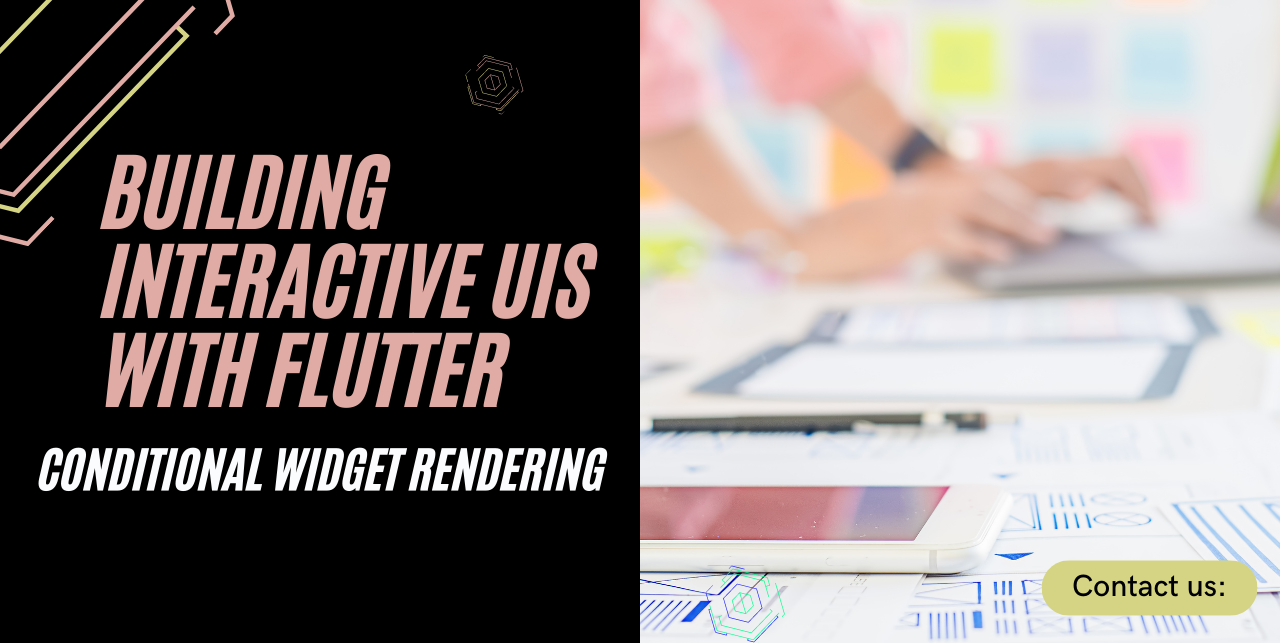Building Interactive UIs with Flutter: A Guide to Conditional Widget Rendering
Introduction
When developing mobile applications, one of the key aspects is building interactive user interfaces (UIs) that adapt to different conditions. Flutter, a popular cross-platform mobile application development framework, offers a variety of tools and widgets to achieve this goal. In this guide, we will explore the concept of conditional widget rendering in Flutter and learn how to implement it effectively in our applications.
Understanding Flutter Widgets
Before diving into conditional widget rendering, let’s quickly recap the basics of Flutter widgets. In Flutter, widgets are the building blocks of the user interface. They represent the different elements such as buttons, text fields, and images that make up the UI. Widgets can be classified into two main types: stateless widgets and stateful widgets.
Stateless widgets are immutable and don’t have any internal state. They are typically used to represent UI elements that don’t change over time, such as static text or icons. On the other hand, stateful widgets have an internal state that can change during the lifetime of the widget. They are used for UI elements that need to update or respond to user interactions.
The Concept of Conditional Widgets
Conditional widgets are a powerful tool in Flutter for dynamically rendering different UI elements based on certain conditions. They allow us to show or hide specific widgets, change their appearance, or modify their behavior based on the state of our application.
Implementing Conditional Widget Rendering
There are several approaches to implementing conditional widget rendering in Flutter. Let’s explore some of the most commonly used techniques:
If-Else Conditions
One straightforward way to conditionally render widgets is by using if-else statements. We can define a condition and then create different widget instances based on that condition. Here’s an example:
Widget build(BuildContext context) {
bool isLoggedIn = // check if the user is logged in
if (isLoggedIn) {
return HomeScreen();
} else {
return LoginScreen();
}
}
In this example, if the user is logged in, we return a HomeScreen widget, otherwise we return a LoginScreen widget. Flutter’s hot-reload feature makes it easy to see the UI changes instantly when the condition is updated.
Ternary Operator
The ternary operator is a shorthand version of if-else conditions that can be used for concise conditional widget rendering. It has the following syntax: condition ? expression1 : expression2. Here’s an example:
Widget build(BuildContext context) {
bool isDarkMode = // check if dark mode is enabled
return Container(
color: isDarkMode ? Colors.black : Colors.white,
child: Text('Hello, World!'),
);
}
In this example, the color of the container is set to black if isDarkMode is true, and white otherwise.
Switch-Case Statements
Switch-case statements can be used for more complex conditional widget rendering scenarios. We can define different cases based on a variable’s value and render different widgets accordingly. Here’s an example:
Widget build(BuildContext context) {
String season = // get the current season
switch (season) {
case 'spring':
return SpringScreen();
case 'summer':
return SummerScreen();
case 'autumn':
return AutumnScreen();
case 'winter':
return WinterScreen();
default:
return UnknownScreen();
}
}
In this example, based on the value of the season variable, we return different screens corresponding to each season.
Advanced Techniques for Dynamic UI Rendering
While if-else conditions, ternary operators, and switch-case statements are effective for simple conditional rendering, more complex scenarios may require advanced techniques. Let’s explore two common approaches:
Using State Management Libraries
State management libraries such as Provider, Riverpod, and MobX can greatly simplify the management of application state and facilitate dynamic UI rendering. These libraries provide mechanisms for efficiently updating the UI based on changes in the application’s state. By leveraging these libraries, you can create more complex conditional rendering scenarios with ease.
Creating Custom Conditional Widgets
In some cases, the built-in conditional widgets may not fulfill your specific requirements. In such situations, you can create custom conditional widgets tailored to your application’s needs. By subclassing existing widgets or implementing your own logic, you can have full control over the rendering of UI elements based on any condition.
Best Practices for Using Conditional Widgets
When working with conditional widgets in Flutter, it’s important to follow some best practices to ensure maintainable and efficient code. Here are a few tips:
- Keep the logic for conditional rendering separate from the widget tree for better code organization.
- Minimize the number of condition checks for better performance.
- Consider using enum types instead of string or integer values for conditions to ensure type safety.
- Leverage the power of Flutter’s hot-reload feature to instantly see the changes in the UI as you update the conditions.
Conclusion
In this guide, we have explored the concept of conditional widget rendering in Flutter and learned various techniques for implementing it effectively. We started by understanding Flutter widgets and the difference between stateless and stateful widgets. Then, we delved into different approaches for conditional widget rendering, including if-else conditions, ternary operators, and switch-case statements. Additionally, we discussed advanced techniques such as using state management libraries and creating custom conditional widgets. By following best practices and leveraging these techniques, you can build highly interactive UIs that adapt to different conditions in your Flutter applications.
FAQs
Q: Can I use multiple conditional statements in Flutter?
A: Yes, you can use multiple conditional statements in Flutter by combining different techniques. For example, you can use if-else conditions inside switch-case statements or nest multiple ternary operators to achieve complex conditional rendering.
Q: Are conditional widgets only used for rendering UI elements?
A: No, conditional widgets can be used for more than just rendering UI elements. They can also control the behavior and interactions of widgets based on certain conditions. For example, you can conditionally enable or disable buttons, show or hide specific sections of a form, or change the functionality of a widget based on user preferences.