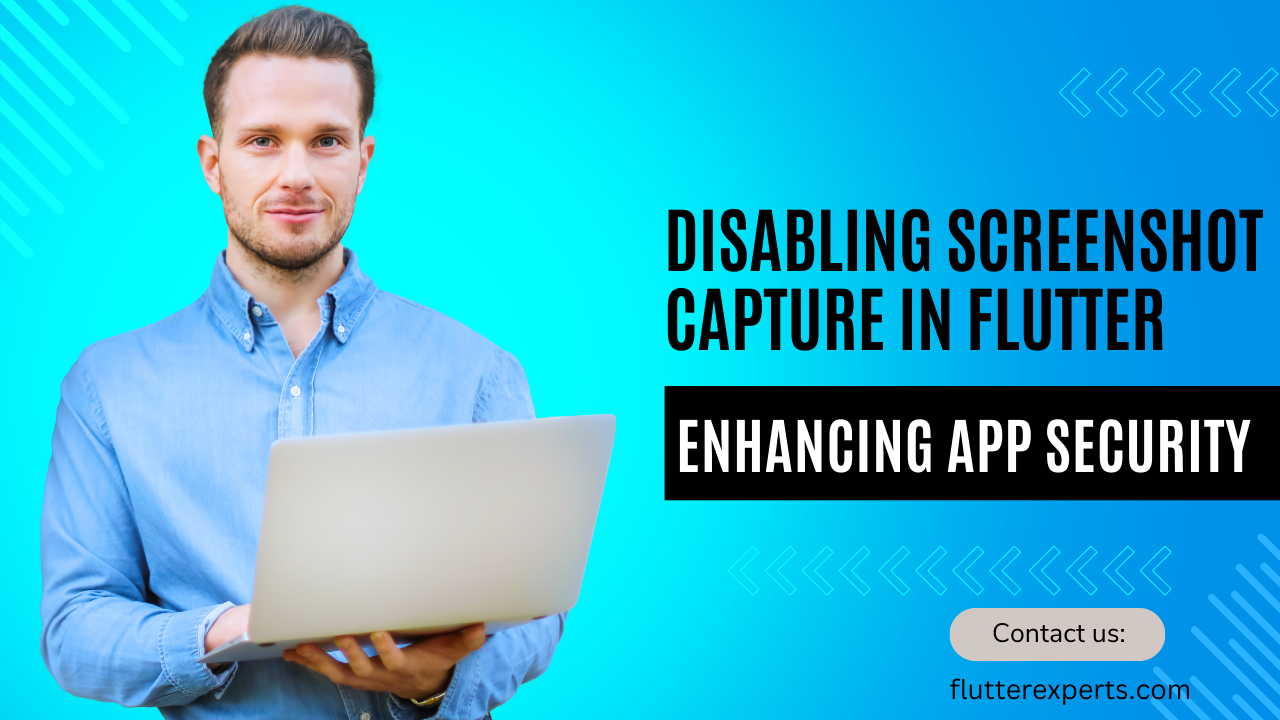Protecting Your Flutter App: How to Disable Screenshot Capture
Introduction
As a mobile application developer, it’s essential to prioritize the security and privacy of your Flutter app. One effective measure to enhance security is by disabling screenshot capture functionality. By preventing users from taking screenshots within your app, you can safeguard sensitive information and protect your users’ data. In this blog, we will explore different methods to disable screenshot capture in Flutter and discuss the pros and cons of implementing this security measure.
Understanding the Importance of Disabling Screenshot Capture
Screenshots can be a convenient feature for users, allowing them to capture and share information. However, in certain scenarios, the ability to take screenshots within a Flutter app can pose security risks. For instance, if your app deals with confidential data, sensitive user information, or copyrighted content, it becomes crucial to disable screenshot capture to prevent unauthorized sharing or misuse of that information.
Methods to Disable Screenshot Capture in Flutter
In this section, we will discuss two effective methods to disable screenshot capture in your Flutter app. Each method offers a unique approach to achieving the desired functionality.
Method 1: Using Flutter Window Manager Plugin
Flutter provides a powerful ecosystem of plugins that extend the framework’s capabilities. One such plugin that enables us to disable screenshot capture is the Flutter Window Manager plugin. Follow the steps below to integrate this plugin into your app:
- Step 1: Add the Plugin Dependency Start by adding the Flutter Window Manager plugin dependency to your
pubspec.yamlfile. Open the file and include the following code snippet:dependencies: flutter_windowmanager: ^x.x.xMake sure to replace
x.x.xwith the latest version of the plugin. - Step 2: Install the Plugin After adding the dependency, run the command
flutter pub getin your terminal to install the Flutter Window Manager plugin. - Step 3: Disable Screenshot Capture Once the plugin is installed, you can utilize its features to disable screenshot capture. Import the necessary package and use the following code snippet:
import 'package:flutter_windowmanager/flutter_windowmanager.dart'; // ... // Disable screenshot capture await FlutterWindowManager.addFlags(FlutterWindowManager.FLAG_SECURE);By adding the
FLAG_SECUREflag, you can prevent the user from taking screenshots within your Flutter app.
Method 2: Implementing Custom Flutter Widgets
Another approach to disabling screenshot capture involves creating custom Flutter widgets that override the default behavior. This method provides more flexibility, allowing you to customize the UI and restrict screenshot capture based on specific conditions. Here’s how you can implement it:
- Step 1: Create a Custom Widget Start by creating a custom widget that represents the content you want to protect. This widget will replace the default widgets responsible for capturing screenshots. Override the
onPaintmethod to prevent the content from being rendered when a screenshot is taken. - Step 2: Detect Screenshot Capture To detect when a screenshot is being captured, you can leverage Flutter’s platform-specific code integration. Implement platform channels to communicate between Flutter and the underlying platform (Android or iOS). When a screenshot is detected, trigger the appropriate action, such as blurring the sensitive content or displaying a security warning.
- Step 3: Replace Default Widgets Replace the default widgets in your app’s UI hierarchy with your custom widget. By doing so, you ensure that the sensitive content is protected from screenshot capture.
Pros and Cons of Disabling Screenshot Capture
Before implementing the disable screenshot capture functionality in your Flutter app, it’s essential to consider the advantages and disadvantages associated with this security measure.
Pros:
- Protects sensitive information: Disabling screenshot capture prevents unauthorized users from capturing and sharing sensitive data.
- Preserves privacy: Users’ privacy is maintained as their interactions within the app cannot be easily recorded or shared.
- Copyright protection: If your app contains copyrighted content, disabling screenshot capture helps prevent unauthorized distribution.
Cons:
- User experience impact: Some users might expect the ability to take screenshots for various reasons, such as capturing app-related information for reference.
- Limited protection: Disabling screenshot capture is just one security measure. It’s important to implement a comprehensive security strategy to safeguard your app’s data.
Conclusion
Securing your Flutter app is crucial, and disabling screenshot capture is an effective way to enhance its privacy and protect sensitive information. In this blog, we explored two methods to disable screenshot capture: using the Flutter Window Manager plugin and implementing custom Flutter widgets. Consider the pros and cons of each approach and choose the one that best aligns with your app’s requirements. By implementing this security measure, you can create a more secure environment for your users and build trust in your app.
FAQs (Frequently Asked Questions)
1. Will disabling screenshot capture affect all screens within my Flutter app? Disabling screenshot capture will generally apply to the entire app. However, if you have specific screens or sections that need to allow screenshots, you can selectively enable screenshot capture for those areas.
2. Can users bypass the disable screenshot capture functionality? While the methods discussed in this blog help prevent most users from taking screenshots, it’s important to note that determined users can find ways to capture the screen through external tools or devices. Disabling screenshot capture primarily acts as a deterrent and offers protection against casual attempts to capture sensitive information.