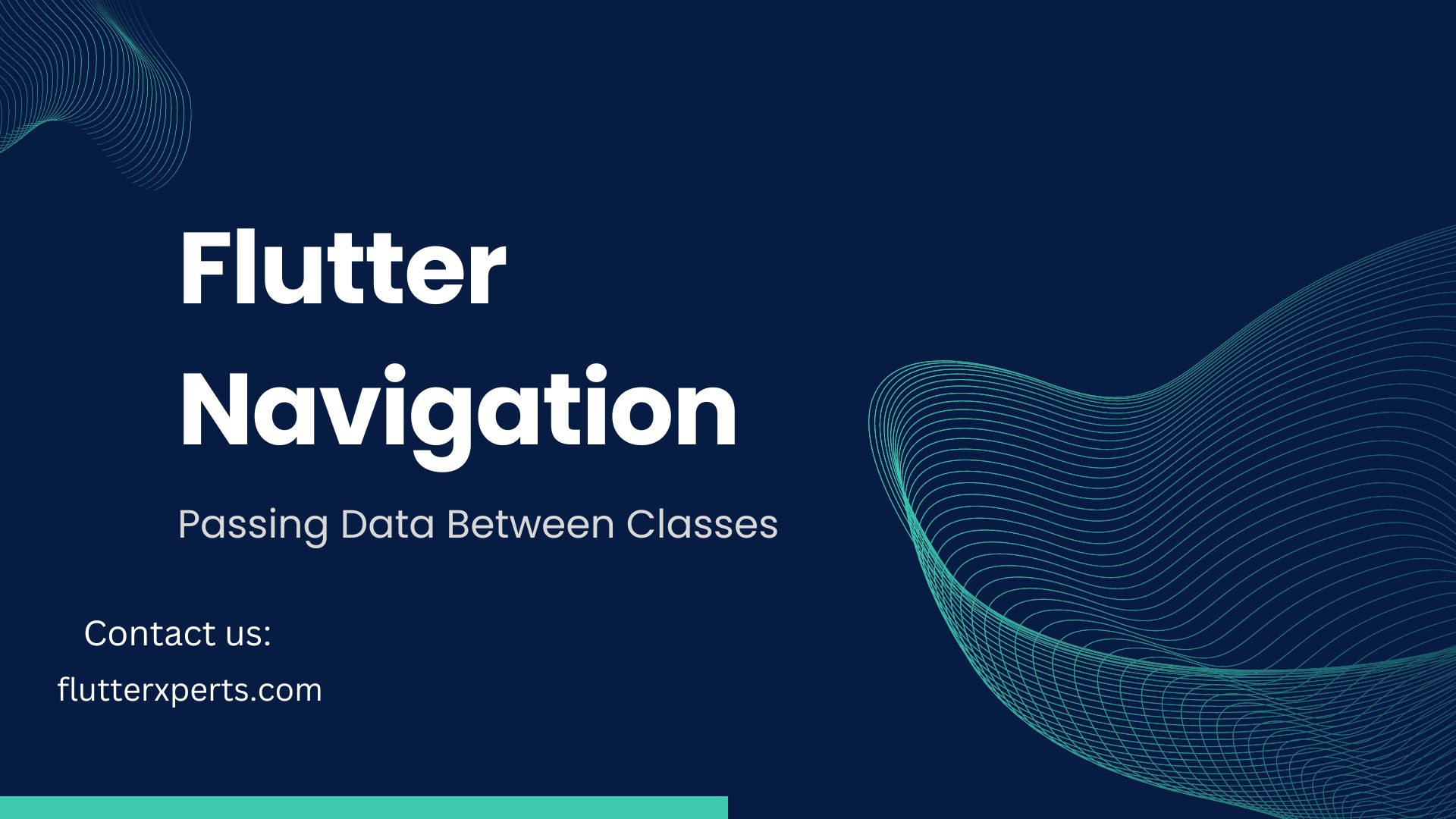A Comprehensive Guide to Flutter Navigation: Passing Data Between Two Classes
Introduction
In mobile app development, navigation plays a crucial role in providing a seamless user experience. Flutter, Google’s UI toolkit, offers powerful navigation capabilities that allow developers to create intuitive and efficient user flows. This comprehensive guide will walk you through the process of navigating between two classes in Flutter and passing data between them. Whether you’re a beginner or an experienced Flutter developer, this guide will help you master the art of Flutter navigation.
Understanding Flutter Navigation
Before diving into the specifics of navigating between classes in Flutter, it’s important to understand the fundamentals of Flutter navigation. Flutter follows a route-based navigation system, where each screen or page in your app is represented by a route. Routes define the hierarchy of screens and facilitate the navigation flow.
Navigating Between Two Classes in Flutter
To navigate between two classes in Flutter, we have different approaches at our disposal. In this section, we will explore two common methods: using named routes and passing data between classes.
3.1. Using Named Routes
Named routes provide a clean and organized way to define navigation paths in your Flutter app. They allow you to assign a unique name to each route, making it easier to reference and navigate to specific screens.
To set up named routes, follow these steps:
- Define the routes in the
MaterialAppwidget’sroutesproperty. Each route is associated with aPageRouteBuilderthat specifies the destination class.
MaterialApp(
routes: {
'/home': (context) => HomeScreen(),
'/details': (context) => DetailsScreen(),
},
// ...
)
- To navigate to a named route, use the
Navigator.pushNamedmethod and provide the route name.
Navigator.pushNamed(context, '/details');
3.2. Passing Data Between Classes
In many cases, you’ll need to pass data from one class to another during navigation. Flutter provides a simple and efficient mechanism to achieve this.
To pass data between classes, follow these steps:
- In the source class, define the data you want to pass as properties or parameters.
class HomeScreen extends StatelessWidget {
final String message;
HomeScreen(this.message);
// ...
}
- When navigating to the destination class, pass the data as arguments.
Navigator.push(
context,
MaterialPageRoute(
builder: (context) => DetailsScreen('Hello from Flutter!'),
),
);
- In the destination class, retrieve the data in the constructor or
initStatemethod.
class DetailsScreen extends StatelessWidget {
final String message;
DetailsScreen(this.message);
// ...
}
Implementing Flutter Navigation: Step-by-Step Guide
Now that we have a basic understanding of Flutter navigation and the available techniques, let’s dive into implementing navigation between two classes with data transfer. This step-by-step guide will walk you through the process.
4.1. Setting Up Navigation Routes
To begin, we need to set up the navigation routes in our Flutter app. Open the main application file (main.dart) and configure the routes in the MaterialApp widget.
void main() {
runApp(MyApp());
}
class MyApp extends StatelessWidget {
@override
Widget build(BuildContext context) {
return MaterialApp(
title: 'Flutter Navigation Demo',
initialRoute: '/',
routes: {
'/': (context) => HomeScreen(),
'/details': (context) => DetailsScreen(),
},
);
}
}
4.2. Defining Class Parameters
In the source class (HomeScreen), define the necessary parameters to hold the data you want to pass.
class HomeScreen extends StatelessWidget {
final String message;
HomeScreen({required this.message});
// ...
}
4.3. Sending Data to the Destination Class
When triggering the navigation to the destination class (DetailsScreen), pass the data as arguments.
Navigator.pushNamed(
context,
'/details',
arguments: 'Hello from Flutter!',
);
4.4. Receiving Data in the Destination Class
In the destination class (DetailsScreen), retrieve the data using the ModalRoute and settings properties.
class DetailsScreen extends StatelessWidget {
@override
Widget build(BuildContext context) {
final message = ModalRoute.of(context)!.settings.arguments as String;
// ...
}
}
Best Practices for Flutter Navigation
To ensure smooth and efficient navigation in your Flutter app, consider the following best practices:
5.1. Separating Navigation Logic
As your app grows, it’s essential to separate navigation logic from the UI components. By encapsulating navigation logic in separate classes or functions, you can keep your codebase clean and maintainable.
5.2. Handling Null or Missing Data
When passing data between classes, it’s crucial to handle cases where the data may be null or missing. Always validate the received data and provide fallback options to prevent unexpected crashes.
5.3. Error Handling and Validation
Implement proper error handling and validation mechanisms during navigation. Handle scenarios such as invalid routes, missing data, or unauthorized access gracefully to enhance the user experience.
Conclusion
In this comprehensive guide, we explored the ins and outs of Flutter navigation. We learned how to navigate between two classes using named routes and pass data efficiently. By following the step-by-step guide, you can implement robust navigation flows in your Flutter apps. Remember to follow best practices, separate navigation logic, handle null or missing data, and ensure proper error handling. Flutter’s navigation capabilities empower you to create seamless user experiences and take your app development skills to new heights.
FAQs
Q: Can I use Flutter navigation with bottom navigation bars or tabs? A: Absolutely! Flutter’s navigation system is highly flexible and can be seamlessly integrated with bottom navigation bars or tab-based navigation. You can define different routes for each tab and navigate between them effortlessly.
Q: Is Flutter navigation limited to passing simple data types? A: No, Flutter allows you to pass complex data objects between classes during navigation. You can pass custom classes, lists, maps, and more. Just ensure that the destination class can handle the received data appropriately.