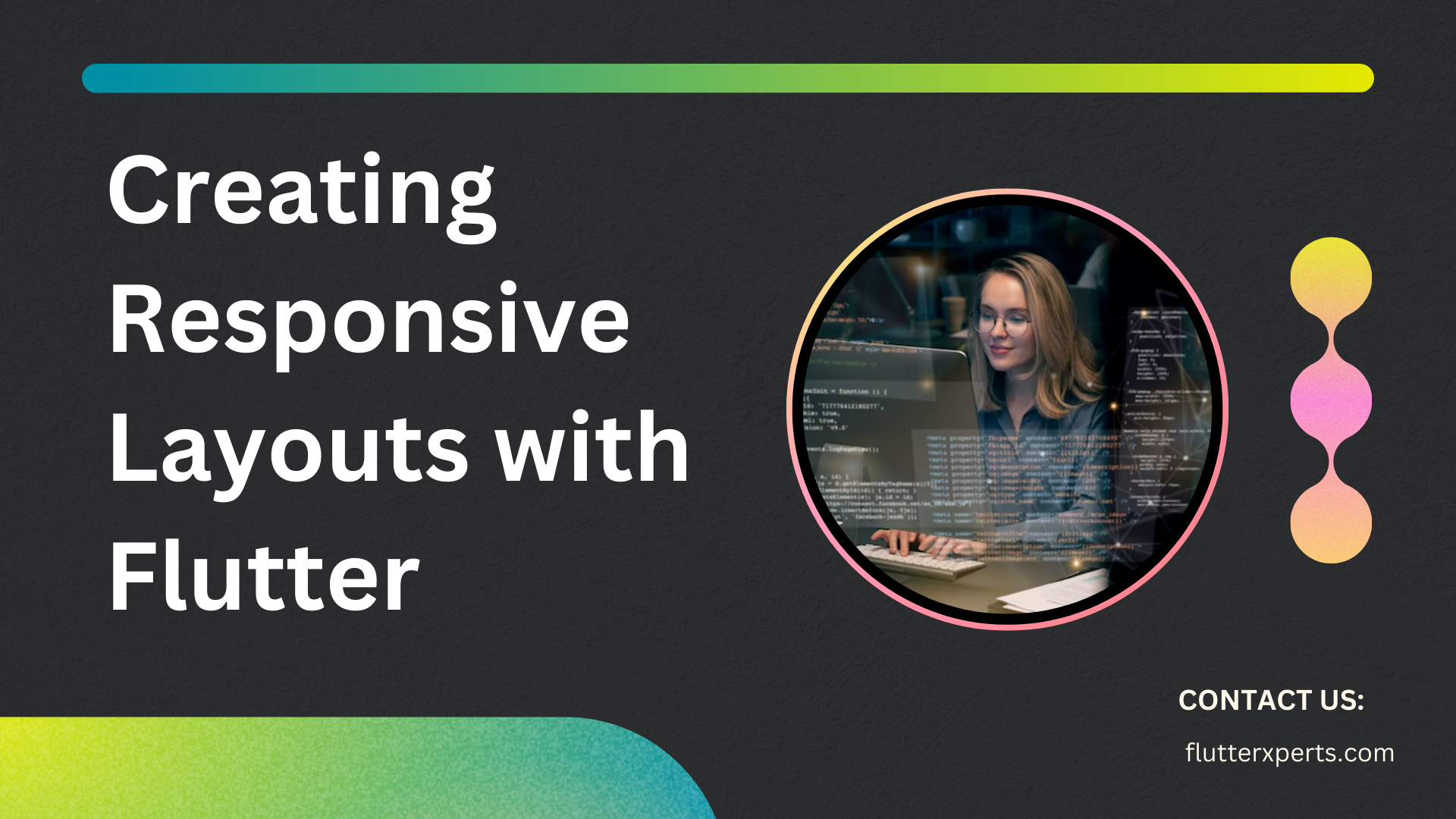Mastering Flutter Responsive Layouts: Best Practices and Techniques using State Management
Introduction to Flutter Responsive Layouts
In today’s fast-paced digital world, mobile applications need to adapt to different screen sizes and orientations to provide a seamless user experience. Flutter, Google’s UI toolkit for building natively compiled applications, offers powerful tools and techniques to create responsive layouts. In this article, we will explore the best practices and techniques for developing responsive layouts in Flutter, with a focus on utilizing state management.
Understanding Flutter State Management
Before diving into responsive layouts, it’s important to understand the concept of state management in Flutter. State management refers to the management and manipulation of data within an application. Flutter provides various approaches to handle state, including StatefulWidget, Provider, and Riverpod.
Best Practices for Creating Responsive Layouts with Flutter
Creating responsive layouts requires careful planning and implementation. Here are some best practices to consider:
Utilizing MediaQuery for Adaptive Design
The MediaQuery class in Flutter allows you to obtain information about the device’s screen size, orientation, and pixel density. By utilizing MediaQuery, you can dynamically adjust your layout based on these factors. Let’s take a look at an example:
Widget build(BuildContext context) {
final mediaQuery = MediaQuery.of(context);
return Container(
height: mediaQuery.size.height * 0.5,
width: mediaQuery.size.width * 0.8,
child: Text('Responsive Container'),
);
}
In the above code snippet, we retrieve the device’s screen size using MediaQuery and adjust the height and width of the container accordingly.
Using LayoutBuilder for Dynamic Layouts
Flutter provides the LayoutBuilder widget, which allows you to create dynamic layouts based on the available space. This widget provides a callback that receives the constraints of the parent widget. You can then use these constraints to build your layout dynamically. Here’s an example:
Widget build(BuildContext context) {
return LayoutBuilder(
builder: (BuildContext context, BoxConstraints constraints) {
return Container(
height: constraints.maxHeight * 0.5,
width: constraints.maxWidth * 0.8,
child: Text('Dynamic Container'),
);
},
);
}
In the above code, the LayoutBuilder widget receives the constraints and adjusts the height and width of the container accordingly.
Implementing Responsive Widgets and Constraints
Flutter provides various responsive widgets and constraints to help you create adaptive layouts. Some commonly used widgets include FractionallySizedBox, AspectRatio, and Flexible. These widgets allow you to define proportions and adapt to different screen sizes and orientations.
Widget build(BuildContext context) {
return Row(
children: [
Flexible(
flex: 2,
child: Container(
color: Colors.blue,
child: Text('Left Side'),
),
),
Flexible(
flex: 3,
child: Container(
color: Colors.red,
child: Text('Right Side'),
),
),
],
);
}
In the above code, the Flexible widget is used to define the proportions of the two containers within a Row. The left container takes two-thirds of the available space, while the right container takes the remaining one-third.
Common Challenges in Flutter Responsive Layouts
While developing responsive layouts in Flutter, you may encounter some common challenges. Let’s discuss a few of them and their possible solutions:
- Overflowing Content: When the content exceeds the available space, you can use widgets like
SingleChildScrollVieworListViewto provide scrollable behavior. - Orientation Changes: Handling orientation changes requires updating the layout based on the new screen dimensions. You can listen to orientation change events using
OrientationBuilderand rebuild the layout accordingly. - Nested Layouts: When dealing with nested layouts, it’s important to carefully manage the constraints and proportions to ensure a responsive design. Utilizing widgets like
ExpandedandWrapcan help in handling such scenarios.
Advanced Techniques for State Management in Flutter
In addition to basic state management approaches, Flutter offers advanced techniques to handle state in a more organized and scalable manner.
Stateful Widgets
Stateful widgets are a fundamental part of Flutter and allow you to maintain mutable state within a widget. By extending the StatefulWidget class, you can separate the logic and state management from the UI. Here’s an example:
class CounterWidget extends StatefulWidget {
@override
_CounterWidgetState createState() => _CounterWidgetState();
}
class _CounterWidgetState extends State<CounterWidget> {
int _counter = 0;
void _incrementCounter() {
setState(() {
_counter++;
});
}
@override
Widget build(BuildContext context) {
return Column(
children: [
Text('Counter: $_counter'),
ElevatedButton(
onPressed: _incrementCounter,
child: Text('Increment'),
),
],
);
}
}
In the above code, the CounterWidget maintains the state of the counter and updates the UI using the setState method.
Provider Package for State Management
The Provider package is a popular choice for state management in Flutter. It offers a simple and flexible way to manage and share state across different parts of your application. By using providers and consumers, you can easily update and access state values. Here’s an example:
class CounterProvider extends ChangeNotifier {
int _counter = 0;
int get counter => _counter;
void incrementCounter() {
_counter++;
notifyListeners();
}
}
Consumer<CounterProvider>(
builder: (context, counterProvider, _) {
return Column(
children: [
Text('Counter: ${counterProvider.counter}'),
ElevatedButton(
onPressed: counterProvider.incrementCounter,
child: Text('Increment'),
),
],
);
},
)
In the above code, the CounterProvider class extends ChangeNotifier, allowing it to notify its listeners when the state changes. The Consumer widget rebuilds the UI whenever the state is updated.
Riverpod for Scoped State Management
Riverpod is another state management solution that provides a more modern and declarative approach. It offers the concept of “providers” to handle state and dependency injection. Here’s a brief example:
final counterProvider = Provider<int>((ref) => 0);
Consumer(
builder: (context, watch, _) {
final counter = watch(counterProvider);
return Column(
children: [
Text('Counter: $counter'),
ElevatedButton(
onPressed: () => context.read(counterProvider).state++,
child: Text('Increment'),
),
],
);
},
)
In the above code, the counterProvider is defined as a provider that holds the counter value. The Consumer widget rebuilds the UI whenever the counter value changes.
Conclusion
Mastering Flutter responsive layouts is crucial for delivering exceptional user experiences across different devices. By understanding Flutter’s state management techniques and following best practices, you can create adaptive and dynamic layouts that seamlessly adapt to various screen sizes and orientations.
In this article, we explored the fundamentals of Flutter responsive layouts, including the utilization of MediaQuery and LayoutBuilder. We also discussed best practices, common challenges, and advanced state management techniquesto ensure optimal responsiveness. By incorporating stateful widgets, the Provider package, and Riverpod, you can efficiently manage and update the state of your Flutter applications.
Remember, responsive layouts require thoughtful planning, testing, and consideration of different scenarios. With practice and experience, you’ll become proficient in creating engaging and adaptable user interfaces.
FAQs (Frequently Asked Questions)
Q: Can I use a combination of different state management approaches in my Flutter application?
A: Absolutely! Flutter allows you to mix and match different state management approaches based on your project’s requirements. You can utilize stateful widgets for local state management, while using the Provider package or Riverpod for global or scoped state management.
Q: Are there any performance considerations when developing responsive layouts in Flutter?
A: While Flutter provides efficient tools and widgets for responsive layouts, it’s important to be mindful of performance. Excessive use of complex layouts, nested widgets, or unnecessary rebuilds can impact performance. Be sure to optimize your code, utilize widgets like ListView.builder for large lists, and profile your application to identify and address any performance bottlenecks.
References:
- Flutter Documentation: https://flutter.dev/docs
- Flutter State Management: https://flutter.dev/docs/development/data-and-backend/state-mgmt
- Provider Package: https://pub.dev/packages/provider
- Riverpod Package: https://pub.dev/packages/riverpod