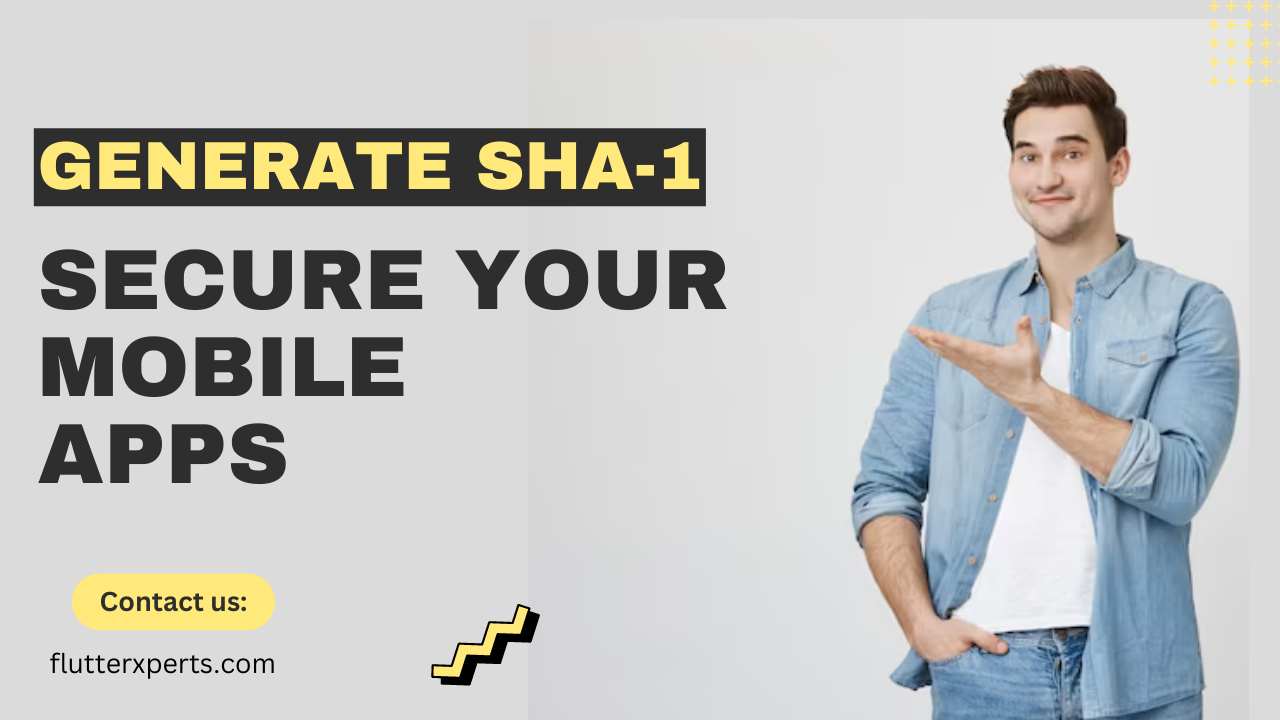Generating SHA-1 for React Native and Android Native Apps: Best Practices
Introduction
In the realm of mobile app development, security plays a crucial role. One important aspect of securing your app is generating and utilizing cryptographic hash functions like SHA-1 (Secure Hash Algorithm 1). In this article, we will delve into the significance of SHA-1 in mobile app development and explore the best practices for generating SHA-1 keys for React Native and Android Native apps.
Understanding SHA-1 and its Importance in Mobile App Development
Before we dive into the generation process, it’s essential to understand what SHA-1 is and why it holds importance in mobile app development. SHA-1 is a cryptographic hash function that generates a fixed-size hash value from input data. Its primary role is to ensure data integrity and security. By using SHA-1, you can create unique signatures for your app and verify the integrity of transmitted data.
SHA-1 Generation Process for Flutter Apps
If you’re working on a Flutter app, follow these steps to generate the SHA-1 key:
Step 1: Setting Up the Development Environment
To generate the SHA-1 key, you need to set up your development environment by installing the necessary tools and dependencies. Ensure that you have Flutter SDK, Java Development Kit (JDK), and Android Studio installed and properly configured.
Step 2: Generating the SHA-1 Key
To generate the SHA-1 key, open a terminal or command prompt and navigate to your Flutter app’s root directory. Then run the following command:
keytool -list -v -keystore <path_to_keystore> -alias <your_alias>
Replace <path_to_keystore> with the path to your keystore file and <your_alias> with the alias you provided during the keystore generation. The command will display the SHA-1 key in the terminal output.
Here’s an example command:
keytool -list -v -keystore app.jks -alias app_alias
Step 3: Using the SHA-1 Key in Your Flutter App
Once you have the SHA-1 key, you can utilize it in your Flutter app. Depending on your app’s requirements, you may need to add the SHA-1 key to your app’s Firebase configuration, Google Maps API setup, or any other relevant services. Refer to the respective documentation for the specific implementation details.
SHA-1 Generation Process for React Native and Android Native Apps
For React Native and Android Native apps, the SHA-1 generation process is similar. Follow these steps:
Step 1: Setting Up the Development Environment
Ensure that you have React Native or Android development environment set up with the required tools and dependencies.
Step 2: Generating the SHA-1 Key
To generate the SHA-1 key, open a terminal or command prompt and navigate to your app’s Android project directory. Run the following command:
keytool -list -v -keystore <path_to_keystore> -alias <your_alias>
Replace <path_to_keystore> with the path to your keystore file and <your_alias> with the alias you provided during the keystore generation. The command will display the SHA-1 key in the terminal output.
Here’s an example command:
keytool -list -v -keystore app.jks -alias app_alias
Step 3: Utilizing the SHA-1 Key in React Native and Android Native Apps
Once you obtain the SHA-1 key, you can use it in your React Native or Android Native app as needed. Common use cases include integrating Google Sign-In, Firebase authentication, and Google Maps API. Ensure you follow the respective documentation and guidelines for each service to incorporate the SHA-1 key properly.
For example, if you’re integrating Google Sign-In, you would need to provide the SHA-1 key in your app’s Firebase project settings and enable the necessary APIs in the Google Cloud Platform Console.
Best Practices for Handling SHA-1 in Mobile App Development
To ensure the proper handling of SHA-1 in your mobile app development process, consider the following best practices:
- Securely Store Keystore Files: Safeguard your keystore files containing the SHA-1 key and other cryptographic keys. Store them in a secure location and avoid committing them to version control systems.
- Use Different Keystores for Different Apps: If you’re developing multiple apps, use separate keystore files for each app. This helps isolate the security of individual applications.
- Regularly Rotate Keystores: Periodically update your keystore files and regenerate the SHA-1 keys. This practice ensures enhanced security and minimizes the impact of compromised keys.
- Implement Key Pinning: Consider implementing key pinning techniques to strengthen the security of your app’s connections with servers. This prevents potential attacks like man-in-the-middle.
Conclusion
Generating and utilizing SHA-1 keys in React Native and Android Native apps are integral steps in ensuring the security and integrity of your mobile applications. By following the outlined best practices and incorporating the generated SHA-1 keys into relevant services, you can enhance the overall security posture of your apps. Stay proactive in adopting security measures and remain vigilant in the evolving landscape of mobile app development.
FAQs
Q1: Is SHA-1 the most secure cryptographic hash function for mobile app development? SHA-1 was widely used in the past, but due to vulnerabilities discovered over time, it is now considered less secure. It is recommended to transition to more secure hash functions like SHA-256 or SHA-3.
Q2: Can I generate SHA-1 keys for iOS apps as well? SHA-1 is primarily used for Android app development. For iOS apps, the equivalent cryptographic hash function is SHA-256, which you can generate using similar techniques. Refer to Apple’s documentation for more information.
References
- Flutter Documentation: Generating Android signing keys
- React Native Documentation: Generating a signing key
- Android Developers Documentation: Signing Your Applications
- Firebase Documentation: Add Firebase to your Flutter app
Note: The code examples and commands provided in this article are meant for explanatory purposes only. Make sure to adapt them to your specific development environment and requirements.