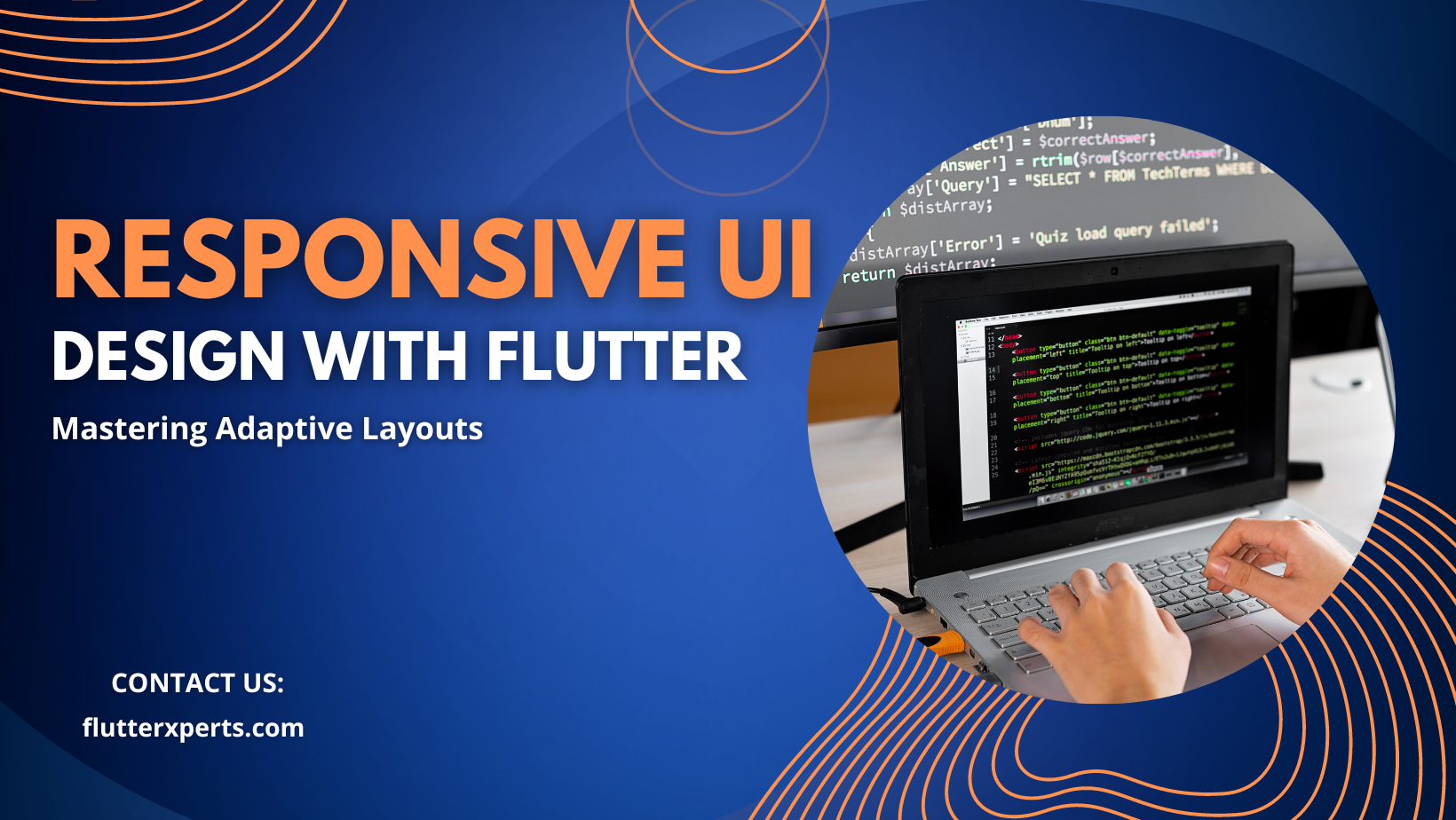Mastering Responsive UI Design using Flutter: Step-by-Step Tutorial
In today’s fast-paced digital landscape, crafting a user-friendly and visually appealing mobile app is of paramount importance. Users expect applications to seamlessly adapt to various devices and screen sizes. This is where responsive UI design comes into play. Flutter, a powerful open-source UI software development toolkit, offers developers the tools they need to create stunning and responsive user interfaces. In this tutorial, we’ll delve into the art of mastering responsive UI design using Flutter, step by step.
Introduction
As the mobile app market continues to expand, ensuring a consistent and engaging user experience across devices has become a necessity. Responsive UI design enables developers to build applications that automatically adjust their layout, elements, and interactions to fit different screen sizes. Flutter, backed by Google, simplifies the process with its reactive framework and pre-designed widgets.
Understanding Responsive UI Design
Responsive UI design focuses on providing users with an optimal viewing and interaction experience, regardless of the device they are using. It involves creating adaptable layouts, fluid animations, and intuitive touch interactions. By understanding the principles of responsive design, developers can cater to a wider audience and improve user satisfaction.
Getting Started with Flutter
Before diving into responsive UI design, let’s ensure you have the necessary setup to work with Flutter. Follow these steps:
- Install Flutter: Install Flutter on your machine. This guide provides detailed instructions for various operating systems.
- Set Up an Editor: Choose an integrated development environment (IDE) for Flutter development. Popular options include Android Studio, Visual Studio Code, and IntelliJ IDEA.
- Create a New Flutter Project: Use the command-line tool to create a new Flutter project. Run the following commands:
bash
flutter create responsive_ui_app
cd responsive_ui_app
Creating Layouts and Widgets
Flutter’s foundation is built on widgets, which are the building blocks of your UI. Let’s create a basic layout structure:
import 'package:flutter/material.dart';
void main() {
runApp(MyApp());
}
class MyApp extends StatelessWidget {
@override
Widget build(BuildContext context) {
return MaterialApp(
title: ‘Responsive UI with Flutter’,
home: Scaffold(
appBar: AppBar(
title: Text(‘Responsive UI Tutorial’),
),
body: Center(
child: Text(‘Welcome to the Responsive UI Tutorial!’),
),
),
);
}
}
In this example, we define a simple Flutter app with an app bar and a centered text widget.
Implementing Responsive Principles
Responsive UI design involves more than just creating layouts. It’s about designing elements that adapt and provide a seamless experience. Here’s how you can make your UI responsive:
- Use Flexible and Expanded Widgets: These widgets help control how space is allocated within a layout. They are particularly useful in handling different screen sizes.
- MediaQuery: Flutter provides the
MediaQueryclass to access device information, such as screen dimensions and orientation. You can use this information to adjust your UI accordingly. - AspectRatio: This widget maintains a specific aspect ratio, ensuring that images and other content retain their proportions.
Column(
children: [
Flexible(
flex: 2,
child: Container(
color: Colors.blue,
child: Center(child: Text('Flexible')),
),
),
Expanded(
flex: 3,
child: Container(
color: Colors.red,
child: Center(child: Text('Expanded')),
),
),
],
)
Media Queries and Device Adaptation
Media queries play a vital role in responsive design by allowing you to apply different styles and layouts based on the screen’s characteristics. Here’s an example of using media queries:
Container(
color: MediaQuery.of(context).size.width > 600 ? Colors.blue : Colors.red,
child: Center(child: Text('Adaptive Background')),
)
Testing and Debugging for Responsiveness
With your responsive UI design in place, it’s crucial to thoroughly test it on various devices and orientations. Flutter’s hot reload feature makes testing and debugging efficient. Additionally, you can use the Flutter DevTools to diagnose layout issues and performance bottlenecks.
Advanced Tips for Optimizing Responsive UI
- Using LayoutBuilder: This widget gives you access to the parent widget’s constraints, allowing you to create responsive layouts.
- OrientationBuilder: Use this widget to tailor your UI to portrait or landscape orientations.
- Creating Custom Breakpoints: Define custom breakpoints in your media queries to fine-tune your responsive design.
Conclusion
In this tutorial, we explored the world of responsive UI design using Flutter. We learned about the principles of responsive design, set up our development environment, created layouts and widgets, and implemented responsive techniques. Remember that creating a user-friendly experience across devices requires dedication and testing. With Flutter’s powerful tools and your newfound knowledge, you can confidently build apps that delight users on any screen.
FAQs
Q1: Can I use responsive design in combination with animations? Absolutely! Flutter provides tools to create fluid animations that adjust to different screen sizes, enhancing the overall user experience.
Q2: Are there any limitations to responsive UI design in Flutter? While Flutter offers robust capabilities for responsive design, keep in mind that overly complex layouts might require additional testing and optimization to ensure a smooth user experience.