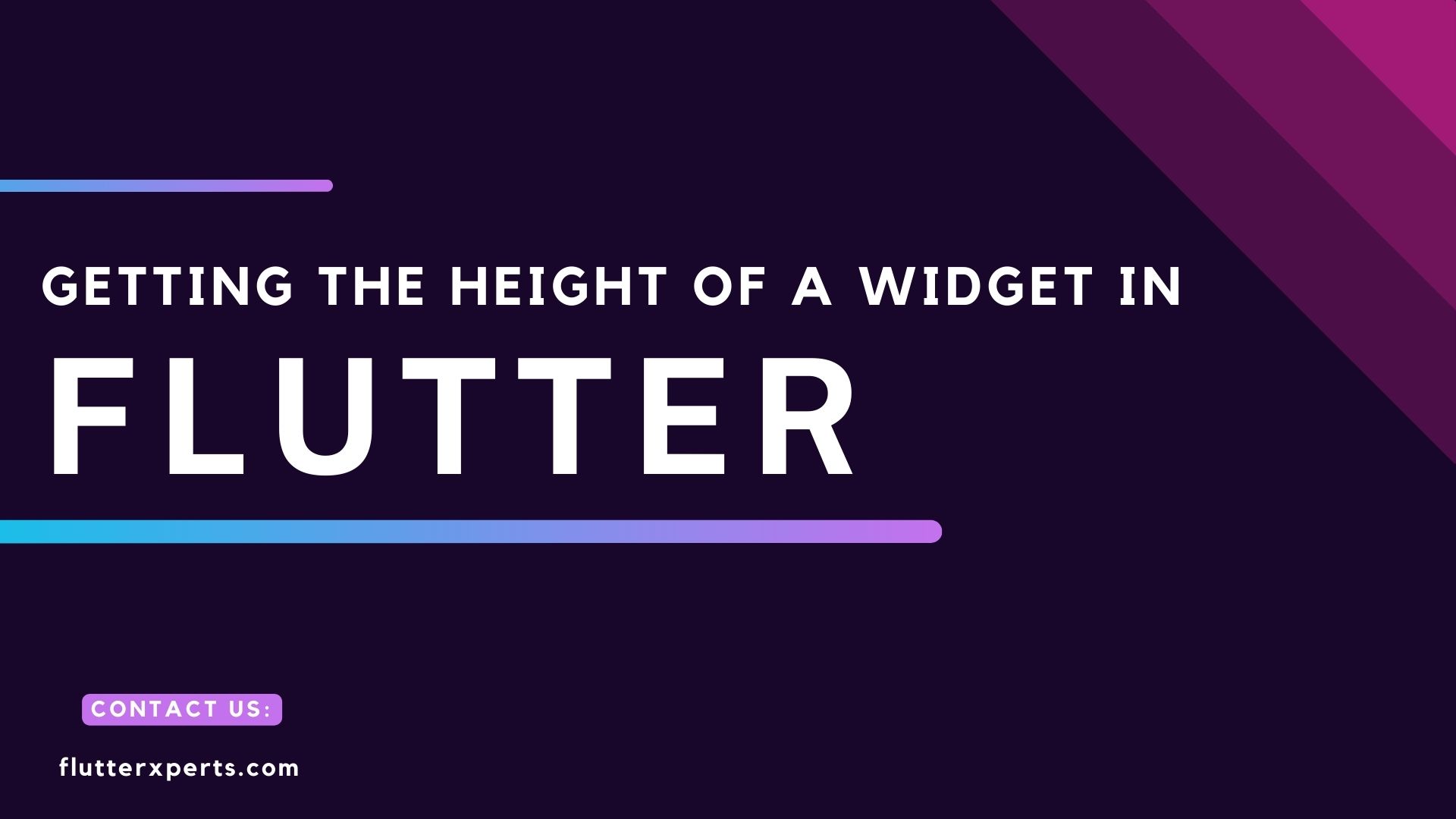Exploring Techniques to Retrieve the Height of a Widget in Flutter
Introduction
As a mobile application developer, understanding how to retrieve the height of a widget is crucial for building responsive and dynamic user interfaces in Flutter. Flutter provides several techniques that allow you to obtain the height of a widget programmatically. In this article, we will explore these techniques and provide code examples to help you incorporate them into your Flutter projects effectively.
Understanding Widget Height in Flutter
Before diving into the different methods of retrieving widget height, let’s first understand the concept of widget height in Flutter. In Flutter, every element on the screen is a widget, and each widget has its own properties, including height. The height of a widget determines its vertical size on the screen and plays a vital role in designing the user interface.
Method 1: Using LayoutBuilder
The LayoutBuilder widget in Flutter provides a convenient way to access the dimensions of its child widget. By wrapping the widget whose height you want to retrieve inside a LayoutBuilder, you can access its constraints and extract the height. Here’s an example:
LayoutBuilder(
builder: (context, constraints) {
double height = constraints.maxHeight;
// Use the retrieved height as needed
// ...
return Container(
// Widget code
);
},
);
Method 2: Utilizing GlobalKey
Another approach to obtaining the height of a widget is by utilizing a GlobalKey. A GlobalKey uniquely identifies a widget across different parts of the widget tree. By assigning a GlobalKey to a widget, you can access its properties, including height. Here’s an example:
final GlobalKey _widgetKey = GlobalKey();
// Inside the build method or any other relevant location
Container(
key: _widgetKey,
child: YourWidget(),
);
// To retrieve the height
WidgetsBinding.instance.addPostFrameCallback((_) {
final RenderBox renderBox = _widgetKey.currentContext.findRenderObject();
final height = renderBox.size.height;
// Use the retrieved height as needed
// ...
});
Method 3: Measuring Widgets with RenderBox
The RenderBox class in Flutter provides methods to measure the size and position of widgets in the rendering pipeline. By accessing the RenderBox of a widget, you can extract its height using the size property. Here’s an example:
class WidgetHeightMeasurer extends SingleChildRenderObjectWidget {
WidgetHeightMeasurer({Widget? child}) : super(child: child);
@override
RenderObject createRenderObject(BuildContext context) {
return RenderWidgetHeightMeasurer();
}
}
class RenderWidgetHeightMeasurer extends RenderProxyBox {
double? widgetHeight;
@override
void performLayout() {
super.performLayout();
widgetHeight = size.height;
}
}
// Inside your build method
WidgetHeightMeasurer(
child: YourWidget(),
);
// To retrieve the height
final widgetHeightMeasurer = context.findAncestorRenderObjectOfType<RenderWidgetHeightMeasurer>();
final height = widgetHeightMeasurer?.widgetHeight;
Method 4: Obtaining Widget Height with MediaQuery
The MediaQuery class in Flutter provides information about the current media, such as the screen size and device orientation. By utilizing MediaQuery, you can obtain the height of a widget by subtracting the app’s padding and other elements. Here’s an example:
Container(
child: Builder(
builder: (BuildContext context) {
final mediaQueryData = MediaQuery.of(context);
final screenHeight = mediaQueryData.size.height -
mediaQueryData.padding.top -
mediaQueryData.padding.bottom;
// Use the retrieved height as needed
// ...
return YourWidget();
},
),
);
Comparing and Choosing the Right Approach
Each method described above has its own advantages and use cases. The choice of technique depends on your specific requirements and the structure of your Flutter application. Consider factors such as performance, widget hierarchy, and responsiveness when selecting the most suitable method to retrieve widget height.
Conclusion
Retrieving the height of a widget is an essential aspect of developing mobile applications in Flutter. By utilizing techniques like LayoutBuilder, GlobalKey, RenderBox, and MediaQuery, you can access the height of widgets programmatically. Remember to choose the method that best aligns with your project’s requirements and use the provided code examples as a starting point. With these techniques in your toolkit, you can create dynamic and responsive user interfaces in Flutter effortlessly.
FAQs
Q1: Can I retrieve the height of a widget during runtime? A1: Yes, Flutter provides several methods to obtain the height of a widget dynamically during runtime. Techniques like LayoutBuilder, GlobalKey, RenderBox, and MediaQuery can be used to retrieve widget height at different stages of the widget lifecycle.
Q2: How can I use the retrieved widget height in my Flutter application? A2: Once you retrieve the height of a widget, you can use it for various purposes, such as adjusting the layout, making conditional UI changes, or positioning other widgets dynamically. The retrieved widget height provides you with valuable information to create responsive and interactive user interfaces.
References:
- Flutter LayoutBuilder: https://api.flutter.dev/flutter/widgets/LayoutBuilder-class.html
- Flutter GlobalKey: https://api.flutter.dev/flutter/widgets/GlobalKey-class.html
- Flutter RenderBox: https://api.flutter.dev/flutter/rendering/RenderBox-class.html
- Flutter MediaQuery: https://api.flutter.dev/flutter/widgets/MediaQuery-class.html