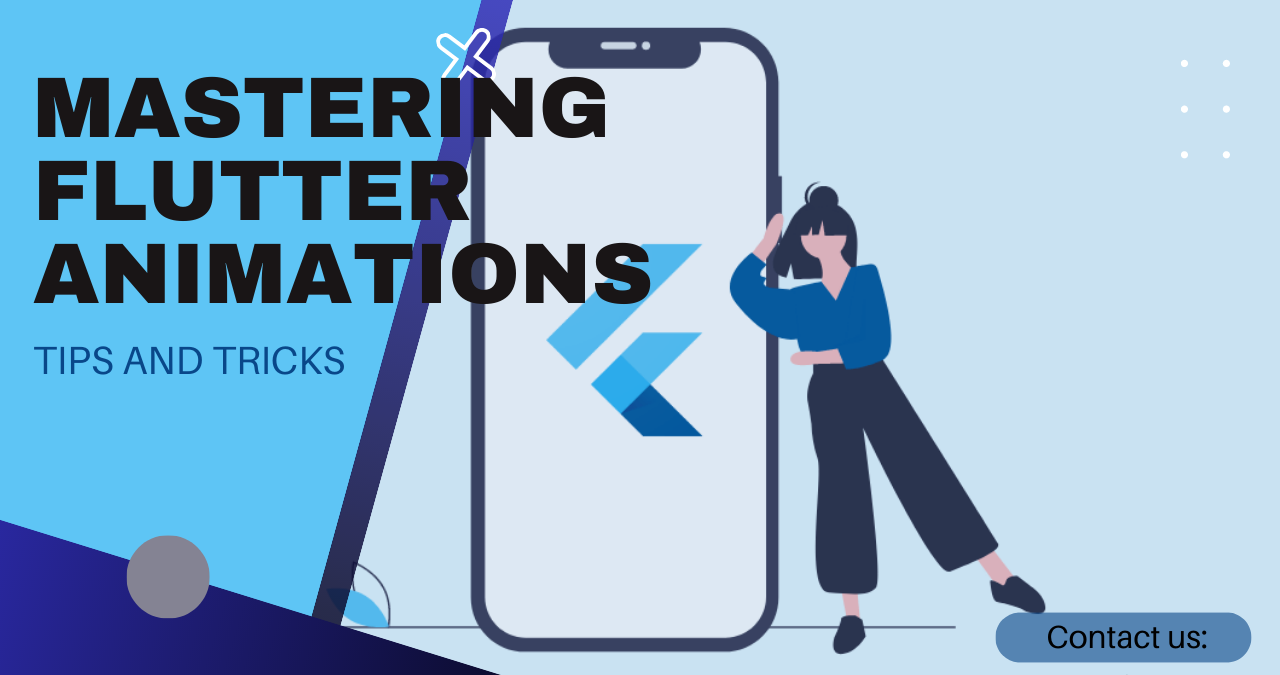Mastering Flutter Animations: A Comprehensive Guide
Introduction to Flutter Animations
Flutter, the popular cross-platform mobile application development framework, provides developers with powerful tools for creating visually stunning and interactive user interfaces. One of the key aspects of a captivating user experience is animations. Flutter animations bring life to your app, making it more engaging and delightful for users.
In this comprehensive guide, we will explore the world of Flutter animations, from the basics to advanced techniques. We will cover animation controllers, creating basic animations, adding easing and curves, working with animated widgets, optimizing performance, and even dive into real-world animation examples. So, let’s get started!
Understanding Animation Controllers
Animation controllers are at the heart of Flutter animations. They are responsible for controlling the animation’s duration, forward and reverse playback, and managing the animation’s current value. To create an animation controller, you can use the AnimationController class provided by Flutter.
AnimationController controller = AnimationController(
duration: Duration(seconds: 2),
vsync: this,
);
Flutter AnimationController Documentation
In the code snippet above, we create an animation controller with a duration of 2 seconds and vsync: this to ensure that the animation only runs when the widget is visible on the screen. Once you have the animation controller, you can start animating any property by defining an animation and linking it to the controller.
Animation<double> animation = Tween<double>(begin: 0, end: 1).animate(controller);
Flutter Animation Class Documentation
The Tween class defines the range of values for the animation, and by calling the animate method on the controller, we link the animation to the controller. Now, let’s see how to use this animation to create basic animations.
Creating Basic Animations
Basic animations in Flutter involve changing a property’s value over time. For example, animating the opacity of a widget or moving it from one position to another. Let’s take a look at a simple example of animating the opacity of a widget using the animation controller we defined earlier.
Opacity(
opacity: animation.value,
child: Container(
// Widget content...
),
)
Flutter Opacity Widget Documentation
In the code above, we use the Opacity widget and set its opacity property to the current value of our animation. As the animation progresses, the opacity of the widget changes accordingly, creating a fade-in or fade-out effect.
Similarly, you can animate other properties such as position, size, rotation, and more, by using different widgets or manipulating the properties directly with the animation’s value.
Adding Easing and Curves to Animations
Easing and curves add more natural and realistic movement to your animations. Flutter provides various easing curves that simulate different types of motion. By applying these curves to your animations, you can achieve effects like bounce, elastic motion, or smooth transitions.
Animation<double> animation = CurvedAnimation(
parent: controller,
curve: Curves.easeInOut,
);
Flutter CurvedAnimation Class Documentation
In the code snippet above, we use the CurvedAnimation class to apply an easing curve to our animation. The curve parameter accepts a predefined curve, such as Curves.easeInOut, which creates a smooth acceleration and deceleration effect.
Flutter also allows you to create custom curves using Cubic or Interval curves. This flexibility gives you precise control over the timing and feel of your animations.
Working with Animated Widgets
Flutter provides a set of pre-built animated widgets that simplify the process of animating common UI elements. These widgets encapsulate the animation logic and make it easier to create complex animations with less code.
One such widget is the AnimatedContainer, which automatically animates changes in its properties, such as size, color, and padding.
AnimatedContainer(
duration: Duration(seconds: 1),
width: animation.value * 200,
height: animation.value * 200,
child: Container(
// Widget content...
),
)
Flutter AnimatedContainer Widget Documentation
In the code above, the width and height properties of the AnimatedContainer are animated based on the current value of our animation. As the animation progresses, the container smoothly changes its size.
Flutter provides several other animated widgets like AnimatedOpacity, AnimatedPositioned, and AnimatedBuilder, which allow you to animate different aspects of your UI with ease.
Advanced Animation Techniques
Flutter offers advanced animation techniques to create more complex and interactive animations. These techniques include chaining multiple animations, creating staggered animations, and using physics-based animations.
To chain multiple animations together, you can use the AnimationController‘s addStatusListener method to detect when an animation completes and trigger the next animation in sequence.
controller.addStatusListener((status) {
if (status == AnimationStatus.completed) {
// Start the next animation...
}
});
Flutter AnimationStatus Class Documentation
Staggered animations create an appealing effect by animating multiple elements with a slight delay between each animation. You can achieve this effect by using the Interval class to control the timing of each animation.
Interval interval = Interval(0.0, 0.5);
Animation<double> animation1 = Tween<double>(begin: 0, end: 1).animate(
CurvedAnimation(
parent: controller,
curve: interval,
),
);
Flutter also provides physics-based animations using the Tween class with a physics curve. This allows you to create animations that simulate real-world physics, such as bouncing or spring motion.
Optimizing Performance in Flutter Animations
Efficiently managing animations is crucial for maintaining a smooth and responsive user interface. Flutter provides several techniques to optimize performance when working with animations.
One important optimization is using the AnimatedBuilder widget, which allows you to rebuild only the animated portion of your UI instead of rebuilding the entire widget tree. This helps reduce unnecessary widget rebuilds and improves performance.
Another technique is using the ValueListenableBuilder widget in combination with ValueNotifier. This combination allows you to listen for changes in a specific value and rebuild only the portion of the UI that depends on that value.
Additionally, consider using the TickerProviderStateMixin or SingleTickerProviderStateMixin to efficiently manage animation controller resources.
Exploring Real-world Animation Examples
To further illustrate the power of Flutter animations, let’s explore some real-world examples:
- Animating a Button: Create an animated button that changes its color and size when tapped. This example demonstrates how to combine different types of animations to create an engaging user experience.
- Page Transitions: Implement smooth page transitions using animations. When navigating between screens, animate the transition to provide visual continuity and enhance the overall user flow.
- Loading Indicators: Design loading indicators with appealing animations. These animations help communicate the progress of a task to the user and make the app feel more responsive.
Conclusion
Flutter animations are a vital aspect of creating immersive and delightful user experiences in your mobile applications. In this comprehensive guide, we covered the fundamentals of Flutter animations, including animation controllers, basic animations, easing curves, animated widgets, advanced techniques, performance optimizations, and real-world examples.
By mastering Flutter animations, you can bring your apps to life, captivate your users, and deliver exceptional user experiences. So, unleash your creativity and start animating your Flutter apps today!
FAQs
Q: Can I use Flutter animations in both Android and iOS apps?
A: Absolutely! Flutter animations work seamlessly on both Android and iOS platforms. Flutter’s cross-platform nature allows you to write animations once and have them run on multiple devices without any platform-specific code.
Q: Are Flutter animations resource-intensive? Will they affect my app’s performance?
A: Flutter animations are highly optimized and performant. However, it’s essential to follow best practices, such as using AnimatedBuilder or ValueListenableBuilder, to minimize unnecessary rebuilds and optimize performance. By employing these techniques, you can create smooth animations without adversely impacting your app’s performance.