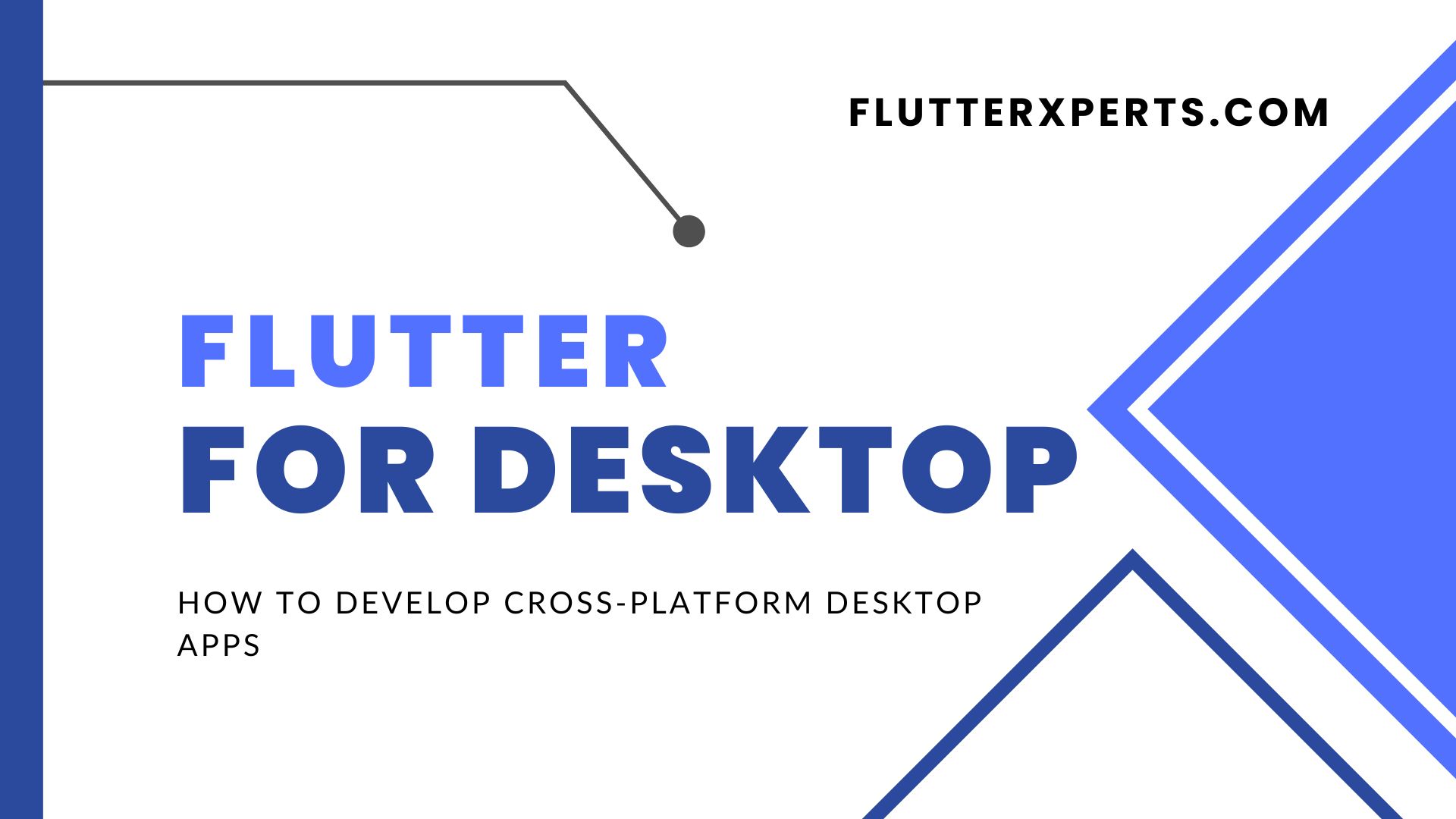Flutter for Desktop: How to Develop Cross-Platform Desktop Apps
Introduction to Flutter for Desktop
Flutter has been one of the most exciting developments in mobile app development over the past few years. Flutter allows developers to create high-performance, beautiful, and natively compiled apps for mobile, web, and desktop from a single codebase. Initially, Flutter was only used for mobile app development, but now, with the release of Flutter for Desktop, developers can create beautiful desktop applications as well.
Flutter for Desktop offers an excellent option for developers who want to develop cross-platform desktop apps, and it provides several benefits. First, Flutter for Desktop uses the same codebase as mobile and web apps, allowing developers to reuse the same codebase for desktop apps as well. Second, it provides a fast development cycle, enabling developers to create beautiful, high-performance desktop apps quickly. Finally, Flutter for Desktop offers an excellent user interface, allowing developers to create beautiful and responsive desktop apps with ease.
Setting Up Your Development Environment
To get started with Flutter for Desktop development, you will need to set up your development environment. The process is straightforward, and you can have your development environment up and running in no time.
Installing Flutter
The first step in setting up your development environment for Flutter for Desktop is to install Flutter. Flutter is available for Windows, macOS, and Linux. To install Flutter, follow these steps:
- Download the Flutter SDK from the Flutter website.
- Extract the contents of the archive to a directory on your computer.
- Add the Flutter SDK’s bin directory to your system’s PATH environment variable.
Once you have installed Flutter, you can verify your installation by running the following command:
flutter doctor
This command checks your environment and displays a report of the status of your Flutter installation.
Installing Flutter for Desktop
After installing Flutter, you will need to install the necessary dependencies to build and run Flutter for Desktop apps. To install Flutter for Desktop, follow these steps:
- Run the following command to install the necessary dependencies:
flutter config --enable-linux-desktop --enable-macos-desktop --enable-windows-desktop
This command enables desktop support for your Flutter installation.
- Run the following command to download the necessary tools and dependencies:
flutter doctor --android-licenses
This command downloads the necessary tools and dependencies for Android development, which is required for Flutter for Desktop development.
- Finally, run the following command to create a new Flutter desktop project:
flutter create my_desktop_app
Replace “my_desktop_app” with the name of your project.
Building Your First Desktop App with Flutter
Before we begin, make sure you have Flutter installed on your computer. You can download it from the official Flutter website (https://flutter.dev/docs/get-started/install).
To create a new Flutter desktop project, open a terminal window and run the following command:
flutter create my_desktop_app
This will create a new Flutter project named “my_desktop_app” in the current directory. Next, navigate to the project directory and run the following command to enable desktop support:
flutter config --enable-macos-desktop
This will enable desktop support for macOS. If you want to enable support for other desktop platforms such as Windows or Linux, replace “macos” with the appropriate platform name.
Now that we have set up our project for desktop support, we can create a simple desktop app by adding a basic UI. In the “lib” directory of your project, create a new file called “main.dart” and add the following code:
import 'package:flutter/material.dart';
void main() => runApp(MyApp());
class MyApp extends StatelessWidget {
@override
Widget build(BuildContext context) {
return MaterialApp(
title: 'My Desktop App',
home: Scaffold(
appBar: AppBar(
title: Text('My Desktop App'),
),
body: Center(
child: Text(
'Hello, desktop!',
style: TextStyle(fontSize: 24),
),
),
),
);
}
}
This code imports the necessary Flutter packages and creates a new MyApp widget, which returns a MaterialApp widget with a title and a Scaffold widget that contains an AppBar and a Center widget with a Text widget displaying the message “Hello, desktop!”.
To run the app, open a terminal window and navigate to your project directory. Then, run the following command:
flutter run -d macos
This will launch the app on your macOS desktop. If you want to launch the app on another platform, replace “macos” with the appropriate platform name.
Congratulations! You have successfully created and launched your first Flutter desktop app.
Creating a Responsive UI with Flutter Desktop
One of the essential aspects of building a desktop app is creating a responsive UI. Flutter Desktop provides several widgets that can be used to build a responsive UI. These widgets are similar to those used for mobile app development, with the addition of a few desktop-specific widgets.
Setting up the UI
To create a responsive UI, you need to use widgets that can adapt to different screen sizes and resolutions. Flutter provides several widgets that can be used for this purpose. One such widget is the LayoutBuilder widget. This widget allows you to define a layout based on the size of the parent widget.
Here’s an example of using the LayoutBuilder widget to create a responsive UI:
class MyHomePage extends StatelessWidget {
@override
Widget build(BuildContext context) {
return Scaffold(
body: LayoutBuilder(
builder: (BuildContext context, BoxConstraints constraints) {
return Container(
width: constraints.maxWidth,
height: constraints.maxHeight,
child: Center(
child: Text('Hello, World!'),
),
);
},
),
);
}
}
In this example, the LayoutBuilder widget is used to define a layout based on the size of the parent widget. The Container widget is used to set the width and height of the layout based on the maximum width and height provided by the BoxConstraints object. The Center widget is used to center the Text widget inside the layout.
Adding Desktop-Specific Widgets
In addition to mobile widgets, Flutter Desktop provides several desktop-specific widgets that can be used to build desktop apps. These widgets provide support for desktop-specific features such as menus, dialogs, and file pickers.
Here’s an example of using the FilePicker widget to open a file picker dialog:
import 'package:flutter/foundation.dart';
import 'package:flutter/material.dart';
import 'package:flutter/widgets.dart';
import 'package:flutter/services.dart';
void main() {
runApp(MyApp());
}
class MyApp extends StatelessWidget {
@override
Widget build(BuildContext context) {
return MaterialApp(
home: Scaffold(
body: Center(
child: ElevatedButton(
onPressed: () async {
final result = await FilePicker.platform.pickFiles();
print(result.files.first.name);
},
child: Text('Open File Picker'),
),
),
),
);
}
}
In this example, the FilePicker widget is used to open a file picker dialog. The ElevatedButton widget is used to create a button that, when pressed, opens the file picker dialog. The FilePicker.platform.pickFiles() method is used to open the file picker dialog and return the selected file.
Integrating Native Features into Your Flutter Desktop App
One of the key benefits of developing a desktop application with Flutter is that it allows you to integrate native features into your application. This means that you can take advantage of the full range of features offered by the operating system on which your application is running. Here are some of the native features you can integrate into your Flutter desktop app:
Accessing the File System
Desktop applications typically need to access the file system to read and write files. In Flutter, you can access the file system using the path_provider package. This package provides a simple API for getting access to the user’s document directory, temporary directory, and so on. Here’s an example:
import 'package:path_provider/path_provider.dart';
import 'dart:io';
Directory appDocDir = await getApplicationDocumentsDirectory();
File file = new File('${appDocDir.path}/my_file.txt');
Using Platform-Specific UI Elements
Each operating system has its own unique UI elements that you can use to make your application look and feel like a native application. In Flutter, you can use platform-specific widgets to achieve this. For example, you can use the win32 or cocoa libraries to create native-looking UI elements on Windows and macOS, respectively. Here’s an example:
import 'package:flutter/foundation.dart' show kIsWeb;
import 'package:flutter/material.dart';
import 'package:flutter/cupertino.dart' show CupertinoApp;
void main() {
if (kIsWeb) {
runApp(MaterialApp(
title: 'Flutter for Web is not supported yet',
home: Scaffold(
body: Center(
child: Text('Flutter for Web is not supported yet'),
),
),
));
} else if (Platform.isIOS) {
runApp(CupertinoApp(
title: 'My iOS App',
home: MyHomePage(),
));
} else {
runApp(MaterialApp(
title: 'My Android App',
home: MyHomePage(),
));
}
}
Accessing Native APIs
Another advantage of developing a desktop application with Flutter is that it allows you to access native APIs, such as the Windows API or macOS API, directly from your Dart code. This means that you can create desktop applications that are tightly integrated with the operating system. Here’s an example:
import 'dart:io';
void main() {
if (Platform.isWindows) {
// Call a Windows API
} else if (Platform.isMacOS) {
// Call a macOS API
} else if (Platform.isLinux) {
// Call a Linux API
}
}
Testing and Debugging Your Flutter Desktop App
Before deploying your Flutter desktop app, you need to ensure that it works correctly and doesn’t have any issues. Testing and debugging your Flutter desktop app is essential to ensure that your users don’t experience any crashes or bugs. Here are some tools that can help you with testing and debugging:
Flutter Inspector
Flutter Inspector is a tool that helps you to inspect the layout and properties of your Flutter widgets. It also allows you to interact with your app in real-time and see the changes as you make them. To use the Flutter Inspector, you need to run your app in debug mode, and then click on the “Open DevTools” button in the Flutter toolbar. This will open the DevTools window, where you can access the Flutter Inspector.
Dart Observatory
Dart Observatory is a tool that helps you to debug and analyze the performance of your Dart code. It provides real-time feedback on memory usage, CPU usage, and other performance metrics. To use the Dart Observatory, you need to run your app in debug mode, and then open the Observatory page in your browser by navigating to https://localhost:8181/observatory.
Debugging Tools
Flutter provides various debugging tools that can help you to identify and fix issues in your app. Some of these tools include the logging package, which allows you to log messages at different levels of severity, and the debugger, which allows you to set breakpoints and step through your code line by line.
Deploying Your Flutter Desktop App
Once you have developed and tested your app, it’s time to deploy it to your users. Here are the steps you need to follow to deploy your Flutter Desktop app:
Step 1: Building Your App
The first step is to build your app. You can do this using the following command:
flutter build windows
This will generate an executable file for your app, which you can distribute to your users.
Step 2: Packaging Your App
Once you have built your app, you need to package it into an installer that your users can run to install the app on their machine. Flutter for Desktop provides a tool called “msix” that you can use to package your app. Here’s an example command:
flutter packages pub run msix:create
This will create an MSIX installer for your app.
Step 3: Distributing Your App
Finally, you need to distribute your app to your users. There are several ways to do this, including hosting the installer on your website, uploading it to an app store, or using a distribution service like Microsoft Store for Business. You should choose the option that best suits your needs and the needs of your users.
Best Practices for Flutter Desktop App Development
Understanding Platform Differences
When developing cross-platform desktop applications, it’s essential to understand the differences between each platform. While Flutter allows for a consistent user experience across platforms, there are still nuances that must be taken into account. For example, macOS users are accustomed to using the menu bar at the top of the screen, while Windows users typically use a toolbar. As such, you should tailor your application’s user interface to each platform to ensure a seamless experience.
Creating a Responsive Layout
Flutter’s flexibility allows for easy scaling of user interface elements across multiple screen sizes. However, when developing desktop applications, it’s essential to ensure that your application’s user interface remains responsive. Consider using layout widgets such as the Expanded widget and Flexible widget to create a responsive layout.
Utilizing Desktop-Specific Features
Flutter for Desktop allows developers to utilize platform-specific features such as system tray icons, context menus, and notifications. These features can enhance your application’s functionality and user experience significantly. Consider integrating them into your application where appropriate.
Debugging and Testing
Finally, it’s essential to thoroughly debug and test your application across each desktop platform to ensure a seamless experience for your users. Consider using tools such as flutter-desktop-embedding to test your application on the desktop before release.
Conclusion
In conclusion, Flutter for Desktop is a powerful tool for developing cross-platform desktop applications. With its easy-to-use framework, developers can create stunning and responsive user interfaces with native features that work seamlessly across all major operating systems. By following the best practices outlined in this article, you can ensure that your Flutter desktop app is not only functional but also efficient, secure, and user-friendly. With the ability to test and debug your app in real-time, as well as deploy it quickly to a wide range of devices, Flutter for Desktop is a game-changer in the world of desktop app development. So, what are you waiting for? Start developing your own Flutter desktop app today and take advantage of all the benefits this powerful platform has to offer!
FAQs
- What is Flutter for Desktop? Flutter for Desktop is a development platform that allows developers to create high-performance, beautiful, and natively compiled desktop apps for Windows, macOS, and Linux from a single codebase.
- What are the benefits of using Flutter for Desktop? Flutter for Desktop offers several benefits, including the ability to reuse the same codebase for mobile, web, and desktop apps, a fast development cycle, and an excellent user interface.
- Can I use Flutter for Desktop on all platforms? Flutter for Desktop is available for Windows, macOS, and Linux.
- Is it difficult to set up a development environment for Flutter for Desktop? Setting up a development environment for Flutter for Desktop is straightforward and can be done quickly.
- How can I ensure that my Flutter desktop application provides a seamless experience across platforms? To ensure a seamless experience, it’s essential to tailor your application’s user interface to each platform, utilize desktop-specific features, and thoroughly debug and test your application across each desktop platform.