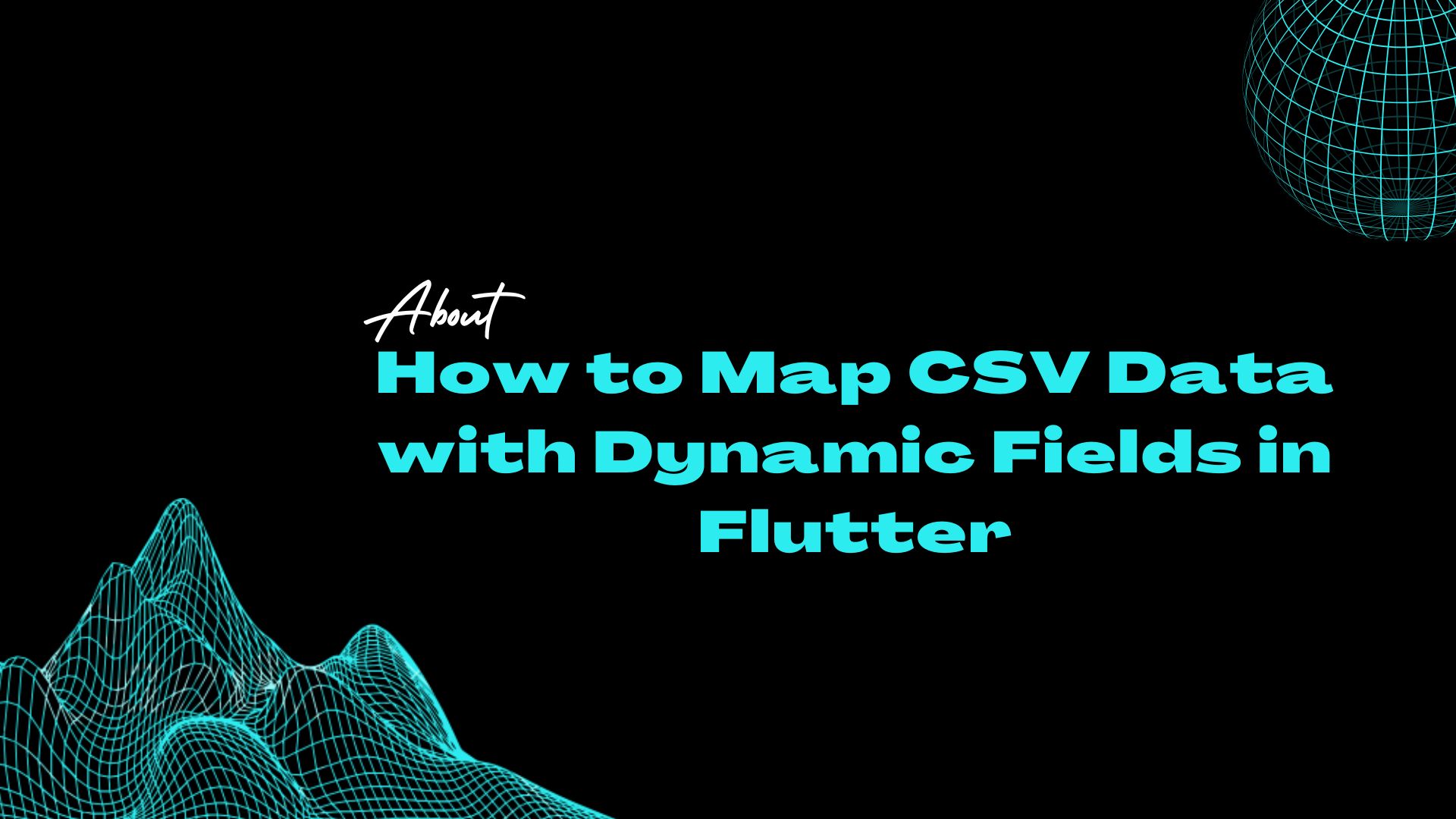How to Map CSV Data with Dynamic Fields in Flutter
CSV files are a popular method of storing data in a structured format, and it’s often necessary to display this data in a Flutter application. Mapping CSV data with dynamic fields in Flutter can be a challenging task, but it’s essential for many applications. In this article, we’ll explore how to process and map CSV data with dynamic fields in Flutter.
Understanding CSV Data Processing in Flutter
CSV stands for Comma-Separated Values, and it’s a file format used to store tabular data. CSV files consist of rows and columns, with each row representing a record and each column representing a field. Flutter provides the csv package, which makes it easy to read and write CSV files.
To read a CSV file in Flutter, we can use the CsvToListConverter class from the csv package. This class can convert a CSV file into a list of maps, where each map represents a row in the CSV file. The keys in the map are the column headers, and the values are the corresponding field values.
import 'package:csv/csv.dart';
final csvString = await rootBundle.loadString('assets/data.csv');
final List<List<dynamic>> csvTable = CsvToListConverter().convert(csvString);
final List<Map<String, dynamic>> csvData = csvTable
.map((row) => {
'id': row[0],
'name': row[1],
'age': row[2],
'email': row[3],
})
.toList();
The above code reads a CSV file from the assets folder, converts it to a list of maps, and maps each row to a map with the column headers as keys.
Mapping CSV Data with Dynamic Fields in Flutter
Mapping CSV data with dynamic fields in Flutter requires us to dynamically create widgets based on the data. We can achieve this by using a ListView.builder widget and creating a custom widget for each row in the CSV data.
ListView.builder(
itemCount: csvData.length,
itemBuilder: (BuildContext context, int index) {
final row = csvData[index];
return Row(
children: [
Text(row['id']),
Text(row['name']),
Text(row['age']),
Text(row['email']),
],
);
},
)
The above code creates a ListView.builder with the number of items set to the length of the CSV data. For each item, it creates a Row widget with four Text widgets, one for each field in the CSV data.
To make the field names dynamic, we can create a list of field names and use that to generate the widgets.
final fieldNames = ['id', 'name', 'age', 'email'];
ListView.builder(
itemCount: csvData.length,
itemBuilder: (BuildContext context, int index) {
final row = csvData[index];
return Row(
children: fieldNames.map((fieldName) => Text(row[fieldName])).toList(),
);
},
)
Importing and Exporting CSV Files in Flutter
In addition to reading and displaying CSV data, it’s also common to import and export CSV files in Flutter applications. Flutter provides the csv package, which can be used to import and export CSV files.
To export a list of maps to a CSV file, we can use the ListToCsvConverter class from the csv package. The ListToCsvConverter class takes a list of maps, where each map represents a row in the CSV file. The keys of the map correspond to the column names in the CSV file, and the values of the map represent the data for each column.
Here’s an example of how to export a list of maps to a CSV file:
import 'dart:convert';
import 'package:csv/csv.dart';
import 'package:path_provider/path_provider.dart';
Future<void> exportCsv(List<Map<String, dynamic>> data) async {
final csvData = const ListToCsvConverter().convert(data);
final directory = await getApplicationDocumentsDirectory();
final filePath = '${directory.path}/data.csv';
final file = File(filePath);
await file.writeAsString(csvData);
}
In this example, we first convert the list of maps to a CSV string using the ListToCsvConverter. We then get the application documents directory using the path_provider package, and write the CSV string to a file in that directory.
To import CSV data from a file, we can use the CsvToListConverter class from the csv package. The CsvToListConverter class converts a CSV string to a list of lists, where each inner list represents a row in the CSV file.
Here’s an example of how to import CSV data from a file:
import 'dart:convert';
import 'package:csv/csv.dart';
import 'package:path_provider/path_provider.dart';
Future<List<Map<String, dynamic>>> importCsv() async {
final directory = await getApplicationDocumentsDirectory();
final filePath = '${directory.path}/data.csv';
final file = File(filePath);
if (await file.exists()) {
final csvData = await file.readAsString();
final rows = const CsvToListConverter().convert(csvData);
final headers = rows.first;
return rows.skip(1).map((row) {
return Map.fromIterables(headers, row);
}).toList();
} else {
return [];
}
}
In this example, we first get the application documents directory and the file path for the CSV file. We then check if the file exists, and if it does, we read the CSV data from the file and convert it to a list of lists using the CsvToListConverter. We then extract the headers from the first row, and use Map.fromIterables to create a map for each row using the headers and row data. Finally, we skip the first row (which contains the headers) and convert the remaining rows to a list of maps.
It’s important to note that the csv package doesn’t support all CSV file formats. If you need to import or export a CSV file with a different format, you may need to use a different package or implement your own CSV parser.
Conclusion
In this article, we’ve discussed how to map CSV data with dynamic fields in Flutter. We’ve seen how to use the csv package to read, display, import, and export CSV data in Flutter applications. With this knowledge, you can now build Flutter applications that can handle CSV data effectively.
FAQs:
1- What is a CSV file?
CSV stands for Comma-Separated Values, which is a simple file format used for storing tabular data. It consists of plain text that is separated by commas and each line of the file represents a row of the table, while the commas separate the values in each row. CSV files are commonly used to exchange data between different applications.
2- What other file formats can be used for storing tabular data in Flutter?
Flutter supports various file formats for storing tabular data, such as Excel files (XLSX), JSON files, and SQLite databases.
3- Is it possible to map CSV data with static fields in Flutter?
Yes, it is possible to map CSV data with static fields in Flutter by using the CsvToListConverter class from the csv package. However, it is recommended to use dynamic fields for better flexibility and future-proofing of the code.
4- Can we modify the CSV data after mapping it to dynamic fields in Flutter?
Yes, we can modify the CSV data after mapping it to dynamic fields in Flutter by directly manipulating the dynamic fields in the mapped list of maps.
5- How can we handle errors while processing CSV data in Flutter?
We can use try-catch blocks to handle errors while processing CSV data in Flutter. We can also use the onError callback provided by the CsvToListConverter class to handle errors during parsing.
6- Is it possible to export CSV data to a remote server in Flutter?
Yes, it is possible to export CSV data to a remote server in Flutter by using HTTP requests and sending the CSV data as the request payload. We can also use third-party packages such as dio to simplify the HTTP request process.