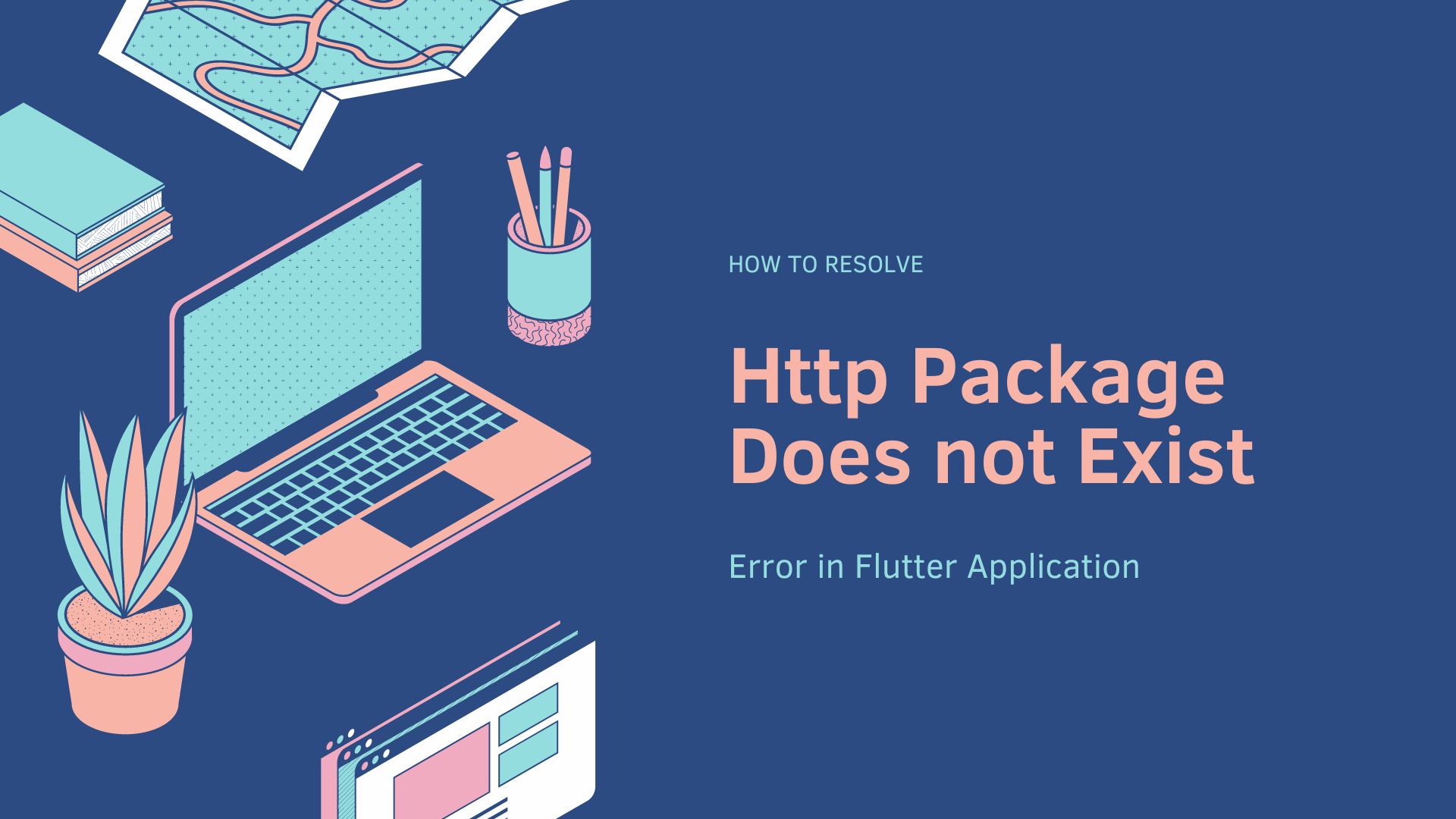How to Fix the “Http Package Does not Exist” Error in Your Flutter Application
Introduction
When developing a Flutter application that involves making HTTP requests, you may encounter an error message stating “Http Package Does not Exist.” This error typically occurs when the required HTTP package is not properly included in your Flutter project or when there are issues with the project configuration. In this article, we will explore the causes of this error and provide you with solutions to fix it.
Understanding the “Http Package Does not Exist” Error
The “Http Package Does not Exist” error occurs when your Flutter application attempts to import the http package but fails to find it. The http package is a commonly used package in Flutter for making HTTP requests and handling responses. It provides a convenient way to interact with APIs and retrieve data from web services.
When the http package is missing or not properly set up in your project, your code that relies on it will fail to compile, resulting in the “Http Package Does not Exist” error.
Common Causes of the Error
Several factors can lead to the “Http Package Does not Exist” error in your Flutter application. Let’s explore some of the common causes:
- Missing Dependency: If you haven’t added the
httppackage as a dependency in your project, the error will occur. The Flutter framework requires you to explicitly specify dependencies in the project’spubspec.yamlfile. - Incorrect Configuration: Sometimes, even if you have added the
httppackage to your project’s dependencies, there might be issues with the configuration. This can happen if the package version is incompatible with your Flutter SDK version or if there are conflicts with other packages in your project.
Now that we have a better understanding of the error and its causes, let’s move on to the solutions to fix it.
Solutions to Fix the Error
Solution 1: Adding the Http Package to your Flutter Project
To resolve the “Http Package Does not Exist” error, you need to ensure that the http package is added as a dependency in your Flutter project. Follow these steps:
- Open your project in an integrated development environment (IDE) such as Visual Studio Code or Android Studio.
- Locate the
pubspec.yamlfile in your project directory. - Open the
pubspec.yamlfile and navigate to thedependenciessection. - Add the following line under the
dependenciessection to include thehttppackage:http: ^0.13.4This line specifies the version of the
httppackage to include. Replace0.13.4with the latest version available at the time of your development. - Save the
pubspec.yamlfile. - Run the following command in your project directory to fetch the new dependency:
flutter pub get
With these steps, you have successfully added the http package to your Flutter project, resolving the “Http Package Does not Exist” error.
Solution 2: Checking the Pubspec.yaml File
In some cases, the error may persist even after adding the http package to your project. This can occur if there are issues with your pubspec.yaml file. Follow these steps to verify the file’s integrity:
- Open the
pubspec.yamlfile in your project. - Check for any syntax errors or typos in the
dependenciessection. Ensure that thehttppackage is listed correctly. - Double-check the indentation and formatting of the
pubspec.yamlfile. YAML files are sensitive to indentation, so make sure it follows the correct structure. - Save the
pubspec.yamlfile and run the commandflutter pub getagain to update the dependencies.
By ensuring the correctness of the pubspec.yaml file, you can eliminate any potential issues causing the “Http Package Does not Exist” error.
Solution 3: Clearing the Flutter Package Cache
Sometimes, the error may be due to a cached version of the Flutter package causing conflicts. Clearing the Flutter package cache can help resolve such issues. Follow these steps:
- Open a command prompt or terminal.
- Navigate to your Flutter SDK directory.
- Run the following command to clear the Flutter package cache:
flutter pub cache clean - After clearing the cache, navigate to your Flutter project directory and run
flutter pub getagain to update the dependencies.
By clearing the Flutter package cache, you can eliminate any potential conflicts that might be causing the “Http Package Does not Exist” error.
Solution 4: Updating Flutter and Dart SDK
If none of the previous solutions resolve the error, it’s possible that your Flutter or Dart SDK versions are outdated or incompatible. Follow these steps to update them:
- Open a command prompt or terminal.
- Run the following command to update Flutter:
flutter upgrade - After upgrading Flutter, run the following command to update Dart:
flutter pub global activate dart - Restart your IDE and run
flutter pub getin your project directory to ensure all dependencies are updated.
By updating both Flutter and Dart SDK, you ensure compatibility and resolve any version-related issues causing the “Http Package Does not Exist” error.
Conclusion
The “Http Package Does not Exist” error in your Flutter application can be resolved by following the solutions mentioned in this article. By adding the http package to your project, checking the pubspec.yaml file, clearing the Flutter package cache, and updating Flutter and Dart SDK, you can successfully overcome this error and continue developing your Flutter application without any issues. Remember to double-check your project configuration and dependencies to prevent similar errors in the future.
References:
- Flutter documentation: https://flutter.dev/docs
- Pub.dev (Dart packages repository): https://pub.dev
Now that you have the necessary knowledge and solutions, you can confidently tackle the “Http Package Does not Exist” error in your Flutter applications. Happy coding!