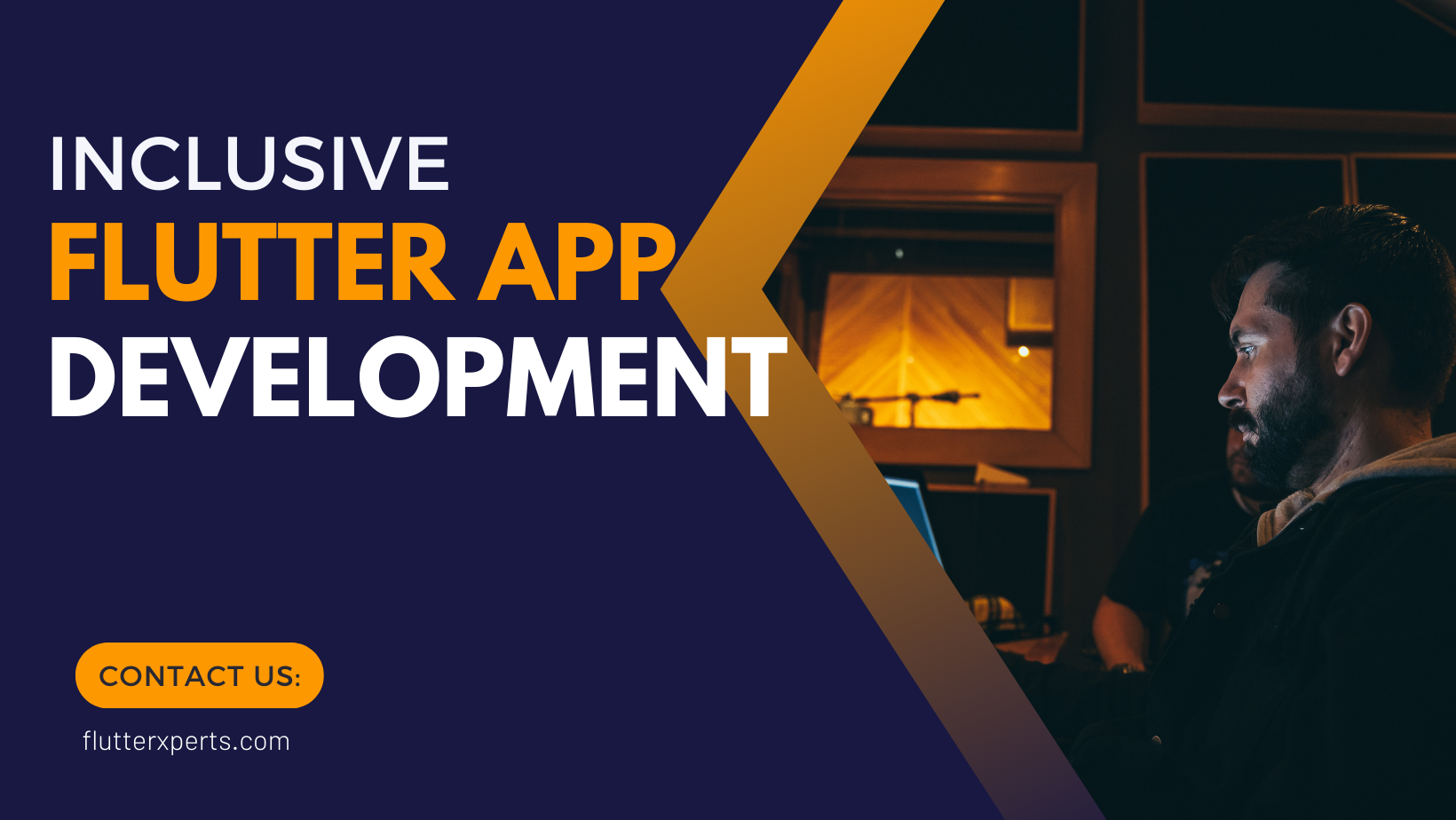Accessibility in Flutter: Building Apps That Cater to All Users
Mobile applications have become an integral part of our daily lives, serving a wide range of purposes and catering to diverse audiences. In this digital era, ensuring that your apps are accessible to all users, regardless of their abilities, is not just a best practice, but a moral imperative. This blog will delve into the world of inclusive Flutter apps, guiding you through the process of creating applications that prioritize accessibility. From understanding the importance of inclusivity to implementing key principles of accessible design, we’ll cover everything you need to know to make your Flutter apps welcoming to every user.
Introduction to Accessibility in App Development
Accessibility, in the context of app development, refers to the design and implementation of features that enable individuals with disabilities to use your application effectively. This includes those with visual, auditory, motor, or cognitive impairments. By creating accessible apps, you ensure that everyone can engage with your content, services, and functionalities.
Understanding the Importance of Inclusivity
Inclusivity goes beyond mere compliance with regulations; it’s about fostering a sense of belonging for all users. Imagine a visually impaired individual trying to navigate your app without proper labeling of elements or a user with motor impairments struggling with small buttons. Prioritizing accessibility creates a positive user experience, expands your app’s user base, and demonstrates your commitment to social responsibility.
Key Principles of Accessible Design
Accessible design involves adhering to certain principles that make your app usable for a wide range of users. Some key principles include providing alternative text for images, ensuring proper color contrast, offering resizable text, and creating a clear and logical app structure. Let’s explore each of these principles in detail:
Providing Alternative Text for Images
When using images in your Flutter app, it’s crucial to provide descriptive alternative text for screen readers. This ensures that users with visual impairments can understand the content conveyed by the images.
Image(
image: AssetImage('assets/icon.png'),
semanticLabel: 'App logo',
)
Ensuring Proper Color Contrast
Maintaining a sufficient contrast between text and background is vital for users with visual impairments or color vision deficiencies. You can use tools like the Color Contrast Analyzer to ensure your app meets accessibility standards.
Offering Resizable Text
Allow users to adjust the text size according to their preferences. Flutter’s Text widget supports this through the style property’s fontSize attribute.
Text(
'Welcome to our app',
style: TextStyle(fontSize: 18),
)
Creating a Clear and Logical App Structure
Organize your app’s content in a logical hierarchy with descriptive headings and intuitive navigation. Screen readers and assistive technologies rely on this structure to help users navigate efficiently.
Getting Started with Accessibility in Flutter
Flutter provides a variety of tools and widgets to facilitate accessible app development. To get started, make sure you have Flutter and Dart installed on your system. If not, you can follow the official installation guides for Flutter and Dart.
Next, create a new Flutter project using the following command:
flutter create my_accessible_app
Implementing Screen Reader Support
Screen readers are essential for individuals with visual impairments, as they convert on-screen content into spoken text. Flutter integrates seamlessly with screen readers, but you need to ensure your app’s UI is properly labeled. Use the Semantics widget to provide meaningful labels for widgets.
Semantics(
label: 'Login Button',
child: ElevatedButton(
onPressed: () => login(),
child: Text('Login'),
),
)
Navigational Considerations for All Users
Navigation is a critical aspect of app usability. For users with motor impairments or visual impairments, it’s essential to provide clear and concise navigation options. Use Flutter’s Navigator widget along with appropriately labeled buttons for seamless navigation.
ElevatedButton(
onPressed: () => Navigator.push(context, MaterialPageRoute(builder: (context) => ProfileScreen())),
child: Text('View Profile'),
)
Ensuring Color and Contrast Accessibility
Color plays a significant role in app design, but it can also pose challenges for users with color vision deficiencies. Use accessible color palettes and tools to test color contrast ratios.
Text and Typography Best Practices
Typography affects readability and usability. Choose fonts that are legible and consider text spacing. Flutter’s TextStyle offers various properties for customizing text appearance.
Text(
'Hello, Flutter!',
style: TextStyle(
fontSize: 20,
fontWeight: FontWeight.bold,
fontFamily: 'Roboto',
),
)
Handling User Input and Focus
Users interact with your app through input fields, buttons, and other widgets. Ensure that keyboard focus is visible and that users can navigate through widgets using the keyboard. Use the Focus and FocusScope widgets to manage focus.
FocusScope(
child: TextFormField(
decoration: InputDecoration(labelText: 'Username'),
),
)
Testing and Validating Accessibility Features
Testing accessibility features is crucial to ensure they function as intended. Utilize tools like axe-core and Accessibility Scanner to identify and rectify accessibility issues.
Real-World Examples of Inclusive Flutter Apps
Looking for inspiration? Explore apps like Be My Eyes that connect visually impaired users with volunteers to assist them through video calls. These apps demonstrate the impact of inclusive design in action.
Conclusion
Creating inclusive Flutter apps is not just a technical task; it’s a commitment to making technology accessible to everyone. By adhering to accessible design principles, implementing screen reader support, considering navigational needs, and validating accessibility features, you can create apps that enrich the lives of all users. Remember, every step you take towards inclusivity is a step towards a more accessible digital world.
FAQs
Q1: How can I test my app’s accessibility on different platforms? A1: Both Android and iOS offer built-in accessibility tools that you can use to test your app. On Android, the Accessibility Scanner is a powerful tool, while iOS provides VoiceOver and Accessibility Inspector.
Q2: Are there any Flutter packages specifically designed for accessibility? A2: Yes, Flutter offers packages like flutter_screen_reader_visibility that allow you to control widget visibility for screen readers, enhancing the user experience for visually impaired users.